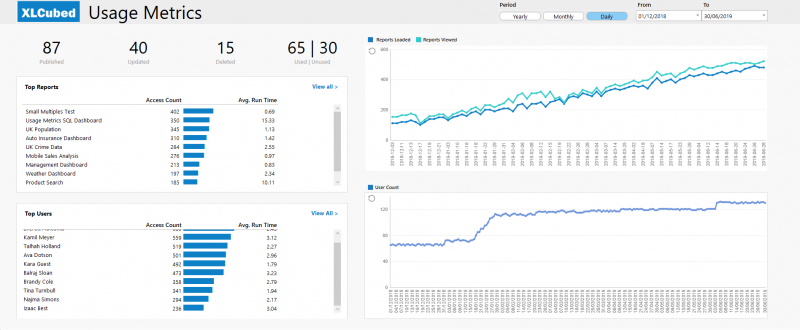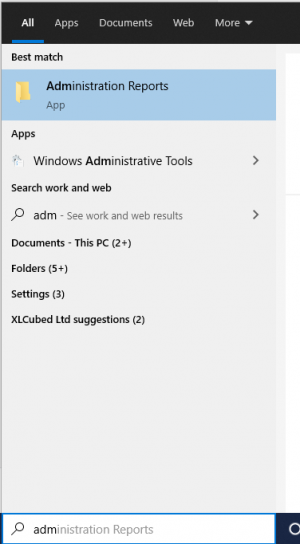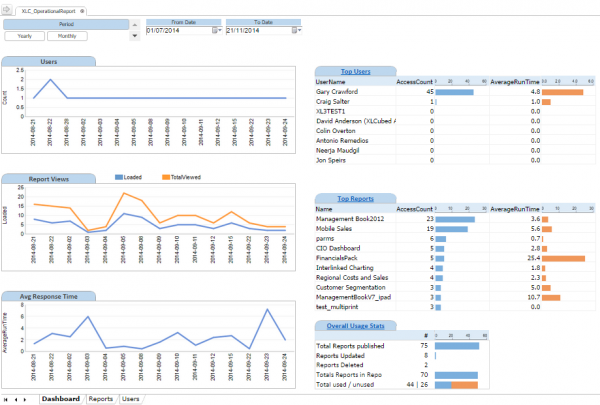SQL Repository Administration
Contents
Administration
There are two applications that can be used to administer the SQL repository:
- Configure FluenceXL Web Edition (included in the FluenceXL Web Edition setup, and installed on the server's start menu)
- Administer FluenceXL Web Edition Repository (optionally installed separately on any machine)
Either of these will allow you to:
- Administer users, including giving them access to the FluenceXL Web application, allow and deny them access to the repository, their personal folders, scheduling and scheduling distribution groups
- Administer custom groups, including adding and removing users. You may also designate a group for FluenceXL web access, as mentioned above
- Control folder access and permissions
- Control startup reports for users and groups
- Manage SMTP servers for scheduling
- View logs
New in Version 9.1:
- Set folders to be hidden, this allows them to be linked to but not selected by the user
- Set folder colors, the folders will appear with the chosen colors in the repository view
Using Domain Users and Groups
See Using Domain Users and Groups with the SQL Repository for details of how to import and use Domain users and groups.
Operational Reporting
The installation provides an operational reporting dashboard as shown below:
The Excel file can be accessed through the "FluenceXL Administration Reports" start menu shortcut, or directly in the \Reports folder within the FluenceXL Web website.
After opening the report, you will need to edit the connection to point to your repository database.
Users will need to have the XLCUBED_DASHBOARD role on the database to be able to access the report.
The report can be used as is, or be customised further to suit your needs. This blog explains its main features.
Pre v9.2.47
The installation provides an operational reporting dashboard as shown below:
The Excel file can be accessed through the "FluenceXL Administration Reports" start menu shortcut, or directly in the \Reports folder within the FluenceXL Web website. Additional operational reports can be built using the oData datasource provided with FluenceXL Web (accessed through Grids & Tables - Other Sources).
The report will run against the last FluenceXLWeb server connected to in the "Publishing" screen.
You can enable at a group or user level who has access to these reports:
Import and Export of Reports
Moving reports between repositories is no longer a case of copying files between file system folders. In order to provide a mechanism for this, FluenceXL Excel Edition has two menu items, which can be found on the FluenceXL Ribbon > Extras menu. Reports can also be imported on the web server.
Note that these options will only be available to users who have the Can bulk import and export reports permission configured, as described above.
Exporting Items
When you select the FluenceXL Ribbon > Extras > Export Items from Web... menu item, the Export Items form appears. Once you connect to the web server, the list of folders and reports available to you appears in the form:
Select any items that need to be exported and click OK to save the folders and files as a repository archive file.
Importing Items
When you select the FluenceXL Ribbon > Extras > Import Items into Web... menu item, the Import Items form appears. Connect to the web server, then select the repository archive file created above. The selected items are imported into the repository in the same folder location they were exported from, but on the current web server.
If you cannot use Excel to import reports, you can navigate to *your FluenceXL Web server*/WebForm/Admin/ImportRepository.aspx to upload the repository archive file.