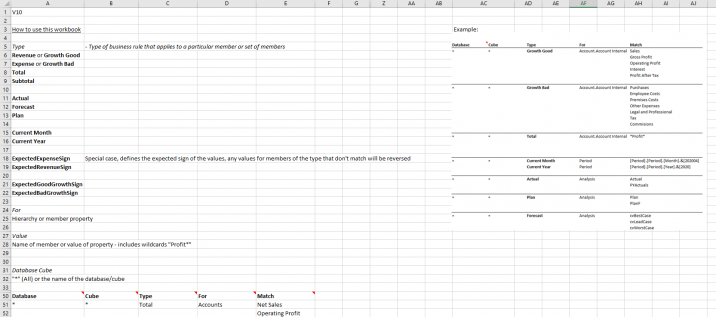Difference between revisions of "Business Rules"
(→Reusing Business Rules) |
|||
| Line 41: | Line 41: | ||
===Reusing Business Rules=== | ===Reusing Business Rules=== | ||
| − | If you need to reuse the same rules in multiple workbooks, simply save the sheet to a new workbook, then whenever you need to use it, right click on the sheet tab and copy it to the desired open workbook. | + | If you need to reuse the same rules in multiple workbooks, simply save the sheet to a new workbook, then whenever you need to use it, right click on the sheet tab and [[Copy Sheet|copy it]] to the desired open workbook. |
[[File:Business-Rules-Copy-Sheet.png|center]] | [[File:Business-Rules-Copy-Sheet.png|center]] | ||
==Example== | ==Example== | ||
Revision as of 16:20, 7 July 2020
Business rules map members in your data to a type, determining how they should be plotted and formatted in Business Charts. This is inline with the IBCS rules for unifying the visualisation of scenarios.
- Actuals are formatted in a dark grey
- Expenses are plotted in the negative direction
- Previous year fill colour is a lighter grey
- Plan values are outlined
- Forecast values are hatched (diagonal fill pattern)
Contents
[hide]Creating Business Rules
Business rules are added from the Business Chart dropdown menu from the XLCubed ribbon.
This opens a dialog allowing you to select which rules apply to which members. The first time you add a rule, a new sheet called XLCubedBusinessRules will be added to the workbook. Any subsequent additions will be made to the same sheet.
- Connection: select which connection this rule applies to.
- Rule: select which rule to create.
- Applies to connection: apply the rule to just the cube, any cube in the database, or any match.
- Hierarchy: select which hierarchy this rule will apply to.
- Members: drag and drop members into the right plan to add them to the current rule. Specify whether the unique name or caption should be used on the Business Rules sheet.
Business Rules Sheet
Business rules can be added via the dialog or directly inputted on to the business rules sheet. The main input area starts at row 51. It has 5 columns - these columns are automatically populated when using the inserter dialog. To enter manually, input the following information
- Database
- Cube
- Type
- For - the hierarchy or member property
- Match
The area at the top of the sheet lists all the accepted 'types'
Wildcards
Use the wildcard "*" in the Database or Cube columns to apply to the rule to all. or to match partial terms, e.g. "Profit*"
Reusing Business Rules
If you need to reuse the same rules in multiple workbooks, simply save the sheet to a new workbook, then whenever you need to use it, right click on the sheet tab and copy it to the desired open workbook.