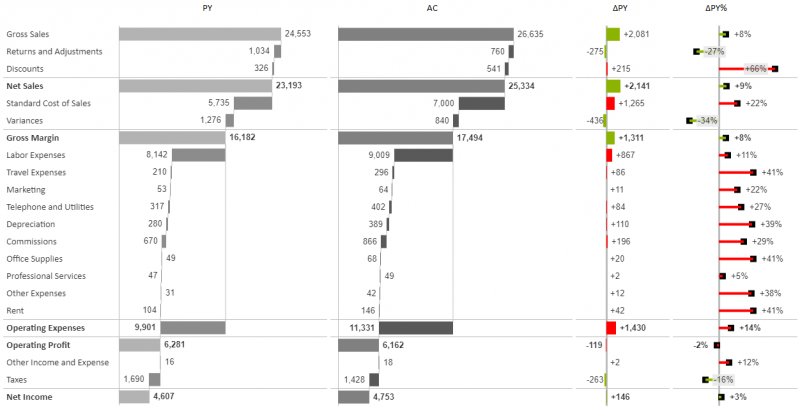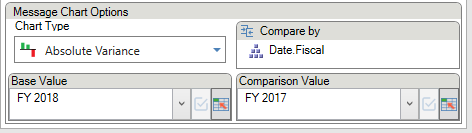Difference between revisions of "Variance Charts"
(→Match To) |
|||
| (7 intermediate revisions by the same user not shown) | |||
| Line 1: | Line 1: | ||
| − | + | There are several variance charts are that are part of the [[Business Charts|Business Chart]] types. These can be selected directly from the Business Chart ribbon menu or by changing the chart type in the taskpane. They can be displayed in either a horizontal or vertical orientation. | |
Absolute variance charts are displayed as bars/columns, whereas relative variance charts are displayed as lollipops (pins). | Absolute variance charts are displayed as bars/columns, whereas relative variance charts are displayed as lollipops (pins). | ||
| + | |||
| + | [[File:HorizontalVariances.png|center]] | ||
| + | |||
| + | |||
| + | Variances can also be displayed alongside the base value in integrated variance or indicator comparison chart types. | ||
| + | |||
| + | [[File:OverlayComparison.PNG|center]] | ||
==Setup== | ==Setup== | ||
| − | + | All variance charts require a 'Compare by' hierarchy. The chart will then display the difference between the Base and Comparison Value members. For example, current year could be set as the base value, and previous year the comparison value. These members can be set directly from the drop down, or driven from an Excel cell. | |
[[File:Variance-Chart-Taskpane.png|center]] | [[File:Variance-Chart-Taskpane.png|center]] | ||
| Line 12: | Line 19: | ||
A number of formatting options can be set from the [[Dynamic chart formatting pane|formatting pane]]. | A number of formatting options can be set from the [[Dynamic chart formatting pane|formatting pane]]. | ||
| − | + | <big>Relative Variance</big> | |
* '''Marker style''': set the marker size, shape, and whether it appears in front of or behind the lollipop line | * '''Marker style''': set the marker size, shape, and whether it appears in front of or behind the lollipop line | ||
* '''Stick width''': change the width of the lollipop | * '''Stick width''': change the width of the lollipop | ||
| + | |||
| + | <big>Integrated Variance</big> | ||
| + | * '''Bar alignment''': set the variance bar at the start, center or end of the base value bar | ||
| + | * '''Bar width''': alter the precentage width of the variance bar | ||
| + | * '''Arrow length''': make the variance bar appear with an arrow tip | ||
===Match To=== | ===Match To=== | ||
| − | When displaying multiple charts on one page, it is important that the scales across the charts match, so as to maintain visual consistency (though this, of course, does not apply between charts plotting absolute and relative values). This can done with the 'Match to' setting in the chart properties. | + | When displaying multiple charts on one page, it is important that the scales across the charts match, so as to maintain visual consistency (though this, of course, does not apply between charts plotting absolute and relative values). This can done with the [[Small Multiple Charts#Axis Scales|'Match to' setting]] in the chart properties. |
[[File:Match-To.PNG|center]] | [[File:Match-To.PNG|center]] | ||
| + | |||
| + | |||
| + | [[File:CombinedWaterfalls.png|center|thumb|800px|The absolute variance chart shares a scale with the waterfall charts, whereas the relative variance chart does not. Learn how to create these charts in this [[Tutorial: Vertical Waterfalls with Variances|tutorial]].]] | ||
| + | |||
| + | [[Category:Small Multiple Charts]] | ||
| + | [[Category:Visualisations]] | ||
| + | [[Category:Business Charts]] | ||
Latest revision as of 15:19, 10 July 2020
There are several variance charts are that are part of the Business Chart types. These can be selected directly from the Business Chart ribbon menu or by changing the chart type in the taskpane. They can be displayed in either a horizontal or vertical orientation.
Absolute variance charts are displayed as bars/columns, whereas relative variance charts are displayed as lollipops (pins).
Variances can also be displayed alongside the base value in integrated variance or indicator comparison chart types.
Contents
[hide]Setup
All variance charts require a 'Compare by' hierarchy. The chart will then display the difference between the Base and Comparison Value members. For example, current year could be set as the base value, and previous year the comparison value. These members can be set directly from the drop down, or driven from an Excel cell.
Formatting
Formatting Taskpane
A number of formatting options can be set from the formatting pane.
Relative Variance
- Marker style: set the marker size, shape, and whether it appears in front of or behind the lollipop line
- Stick width: change the width of the lollipop
Integrated Variance
- Bar alignment: set the variance bar at the start, center or end of the base value bar
- Bar width: alter the precentage width of the variance bar
- Arrow length: make the variance bar appear with an arrow tip
Match To
When displaying multiple charts on one page, it is important that the scales across the charts match, so as to maintain visual consistency (though this, of course, does not apply between charts plotting absolute and relative values). This can done with the 'Match to' setting in the chart properties.