Difference between revisions of "Small Multiple Charts based on Excel Ranges"
m (Text replacement - "XLCubed" to "FluenceXL") |
|||
| Line 1: | Line 1: | ||
| − | From v7.5, | + | From v7.5, FluenceXL has the ability to create [[Small Multiple Charts]] from data found on your Excel worksheet. To insert a new chart: |
| − | # Select the {{Menu| | + | # Select the {{Menu|FluenceXL|Insert|Small Multiples|Excel...}} ribbon item |
# Select the data source, if it has not already been selected for you [[File:SMCRange1.png]] [[File:SMCRange2.png]] | # Select the data source, if it has not already been selected for you [[File:SMCRange1.png]] [[File:SMCRange2.png]] | ||
# Tick the {{Menu|Read data in hidden cells}} option if you would like all rows to be charted, whether they are visible or not | # Tick the {{Menu|Read data in hidden cells}} option if you would like all rows to be charted, whether they are visible or not | ||
| − | # | + | # FluenceXL will then insert an empty chart for you, ready for your columns selections |
# In this example, we can then drag {{Code|MonthName}} to Categories, {{Code|Category}} to Columns and {{Code|Color}} to Rows to give this chart: [[File:SMCRange3.png]] | # In this example, we can then drag {{Code|MonthName}} to Categories, {{Code|Category}} to Columns and {{Code|Color}} to Rows to give this chart: [[File:SMCRange3.png]] | ||
Latest revision as of 15:50, 3 July 2023
From v7.5, FluenceXL has the ability to create Small Multiple Charts from data found on your Excel worksheet. To insert a new chart:
- Select the FluenceXL > Insert > Small Multiples > Excel... ribbon item
- Select the data source, if it has not already been selected for you
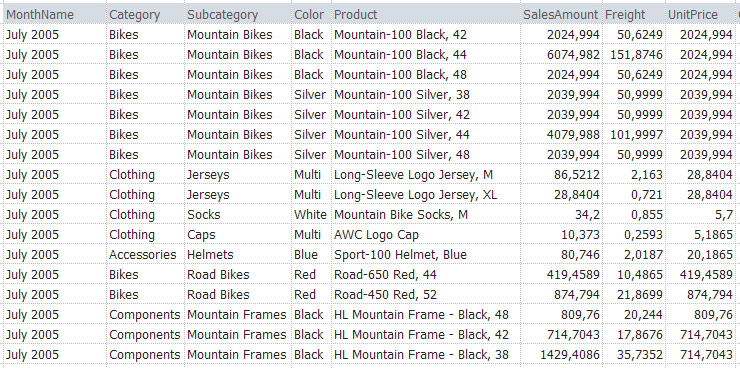
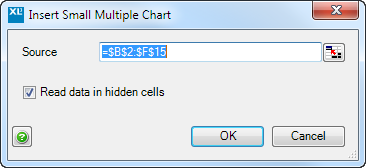
- Tick the Read data in hidden cells option if you would like all rows to be charted, whether they are visible or not
- FluenceXL will then insert an empty chart for you, ready for your columns selections
- In this example, we can then drag MonthName to Categories, Category to Columns and Color to Rows to give this chart:
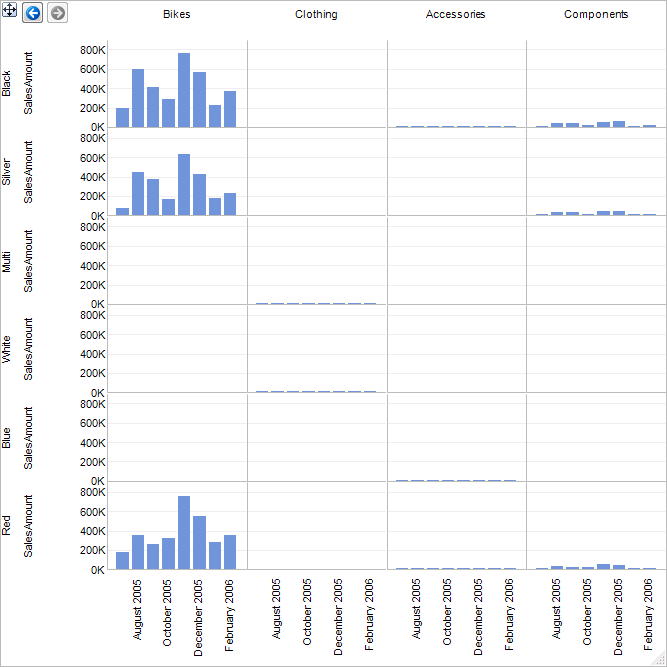
These small multiple charts are identical to the Analysis Services based charts described on the Small Multiple Charts page, except for a few differences:
- There is no Header area: the charts are always based on the entire data set
- Any numeric column can be selected for the Y Axis values. When appropriate, this also applies to X Axis and Colour values.
- To edit the range, you may click the Select data source toolbar button in the Task Pane:

- To quickly change whether hidden data should be included in the chart, you can use the Read data in hidden cells toolbar button in the Task Pane:
