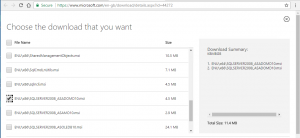Difference between revisions of "Jedox"
m (Text replacement - "XLCubed" to "FluenceXL") |
|||
| (3 intermediate revisions by one other user not shown) | |||
| Line 1: | Line 1: | ||
| − | As of [[Version 9]] | + | As of [[Version 9]] FluenceXL can connect to Jedox cubes. |
| − | In the connection screen, choose the Jedox connection type, and enter the XMLA address of the server, typically {{code|http://serveripaddress:4242/xmla}} or {{code|http://servername:4242/xmla}}. You will also need to click the "Requires Logon" option to enter your credentials. | + | In the connection screen, choose the Jedox connection type, and enter the XMLA address of the server, typically {{code|http://serveripaddress:4242/xmla}} or {{code|http://servername:4242/xmla}}. |
| + | |||
| + | You will also need to click the "Requires Logon" option to enter your credentials. | ||
| + | |||
| + | ==Troubleshooting== | ||
| + | If you get an error message saying | ||
| + | <pre>There was a problem with the connection: | ||
| + | Element 'return' was not found. Line 6, position 8.</pre> | ||
| + | Then please ensure you have | ||
| + | * Picked the Jedox connection type | ||
| + | * Installed the client prerequisites (see below) | ||
==Prerequisites== | ==Prerequisites== | ||
| Line 15: | Line 25: | ||
===Client=== | ===Client=== | ||
| − | Jedox requires an older version of the ADOMD.Net database drivers that are not provided with | + | Jedox requires an older version of the ADOMD.Net database drivers that are not provided with FluenceXL. These can be downloaded and installed from https://www.microsoft.com/en-gb/download/details.aspx?id=44272 |
| − | You must install the ASADOMD10 drivers, | + | You must install the ASADOMD10 drivers, there are 32 and 64 bit versions, it is easiest to install both. |
[[Image:asadomd10.png|thumb|center|300px]] | [[Image:asadomd10.png|thumb|center|300px]] | ||
Latest revision as of 08:35, 4 July 2023
As of Version 9 FluenceXL can connect to Jedox cubes.
In the connection screen, choose the Jedox connection type, and enter the XMLA address of the server, typically http://serveripaddress:4242/xmla or http://servername:4242/xmla.
You will also need to click the "Requires Logon" option to enter your credentials.
Contents
[hide]Troubleshooting
If you get an error message saying
There was a problem with the connection: Element 'return' was not found. Line 6, position 8.
Then please ensure you have
- Picked the Jedox connection type
- Installed the client prerequisites (see below)
Prerequisites
Server
To use the XMLA provider, you will have to install the optional 3rd Party Access tools on the server.
And configure the port during installation.
Client
Jedox requires an older version of the ADOMD.Net database drivers that are not provided with FluenceXL. These can be downloaded and installed from https://www.microsoft.com/en-gb/download/details.aspx?id=44272
You must install the ASADOMD10 drivers, there are 32 and 64 bit versions, it is easiest to install both.