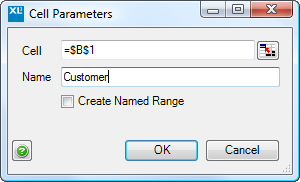Difference between revisions of "Web Parameters"
(Created page with 'Web parameters are intended to enable XLCubed Web Edition reports to be invoked from other applications. Using web parameters, it's possible to embed a cell value or an argument …') |
|||
| (24 intermediate revisions by 7 users not shown) | |||
| Line 1: | Line 1: | ||
| − | Web parameters are intended to enable | + | Web parameters are intended to enable FluenceXL Web Edition reports to be invoked from other applications. Using web parameters, it's possible to embed a cell value or an argument for one of the hierarchies into the URL which is generated for the report. This means any calling application can populate this parameter, and open the Web Edition report with the required restriction already in place. In this approach the cells being used as Web Parameters must also be used as the selection for any FluenceXL Grids, Formulae and Charts which should be updated based on the passed parameter as shown below. |
| + | [[File:GridFromRange.png|center|500px]] | ||
| − | |||
| − | In Excel 2003 and below, these can be found on the {{Menu| | + | Web parameters can be added and existing ones managed by using the {{Menu|Add Web Parameter...}} and {{Menu|Manage Web Parameters...}} dialogs respectively. |
| + | |||
| + | [[File:WebParametersRibbon.png|center|800px]] | ||
| + | |||
| + | In Excel 2003 and below, these can be found on the {{Menu|FluenceXL|Web Parameters}} menu. | ||
| + | |||
| + | ==Creating Web Parameters== | ||
| + | |||
| + | Web parameters can be defined within the Excel workbook. Select the cell where you would like the parameterised value to be, and select the {{Menu|Add Web Parameter...}} ribbon item. | ||
| + | |||
| + | In the dialog, you can give the parameter a name. This name will be used by FluenceXL Web Edition to identify the parameter. | ||
| + | |||
| + | Selecting '''Create Named Range''' will also add the cell as a named range (with the name as defined in the dialog) to the workbook. | ||
| + | |||
| + | '''Clear values''' removes any existing parameterised values in the cells. | ||
| + | |||
| + | |||
| + | |||
| + | [[File:AddWebParameter1.png|center|300px]] | ||
| + | |||
| + | ==Opening Web Reports Using Parameters== | ||
| + | |||
| + | When the report is [[Web Publishing|published]], after first opening it, go to the Web Edition homepage to view recent reports. Hover over the report and click the icon to view the defined parameters ([[File:ParametersIcon.png]]): | ||
| + | |||
| + | [[File:AddWebParameter2.png|center|600px]] | ||
| + | |||
| + | |||
| + | After entering the parameters as required, you can use the '''Get URL''' button to generate a link, which can be used from calling applications: | ||
| + | |||
| + | [[File:AddWebParameter3.png|center|600px]] | ||
| + | |||
| + | ==Multiple Parameters== | ||
| + | If you select a range when creating your parameter you can pass in multiple values to populate the workbook. One value will go into each cell. To add multiple values you repeat the parameter name for each value. e.g.: | ||
| + | |||
| + | <pre>http://myServer/xlcubedweb/WebForm/ShowReport.aspx?rep=MyFolder%MyReport.xml&products=food&products=drink</pre> | ||
| − | |||
| − | |||
| − | |||
| − | |||
| − | |||
==See Also== | ==See Also== | ||
| − | * [[Web Publishing|Publishing to | + | |
| + | *[[Web Publishing|Publishing to FluenceXL Web Edition]] | ||
| + | *[[XL3WebReportLink|Adding Report links with XL3WebReportLink]] | ||
| + | |||
| + | [[Category:Web Publishing]] | ||
| + | [[Category: Web Edition]] | ||
Latest revision as of 12:11, 26 January 2024
Web parameters are intended to enable FluenceXL Web Edition reports to be invoked from other applications. Using web parameters, it's possible to embed a cell value or an argument for one of the hierarchies into the URL which is generated for the report. This means any calling application can populate this parameter, and open the Web Edition report with the required restriction already in place. In this approach the cells being used as Web Parameters must also be used as the selection for any FluenceXL Grids, Formulae and Charts which should be updated based on the passed parameter as shown below.
Web parameters can be added and existing ones managed by using the Add Web Parameter... and Manage Web Parameters... dialogs respectively.
In Excel 2003 and below, these can be found on the FluenceXL > Web Parameters menu.
Contents
[hide]Creating Web Parameters
Web parameters can be defined within the Excel workbook. Select the cell where you would like the parameterised value to be, and select the Add Web Parameter... ribbon item.
In the dialog, you can give the parameter a name. This name will be used by FluenceXL Web Edition to identify the parameter.
Selecting Create Named Range will also add the cell as a named range (with the name as defined in the dialog) to the workbook.
Clear values removes any existing parameterised values in the cells.
Opening Web Reports Using Parameters
When the report is published, after first opening it, go to the Web Edition homepage to view recent reports. Hover over the report and click the icon to view the defined parameters (![]() ):
):
After entering the parameters as required, you can use the Get URL button to generate a link, which can be used from calling applications:
Multiple Parameters
If you select a range when creating your parameter you can pass in multiple values to populate the workbook. One value will go into each cell. To add multiple values you repeat the parameter name for each value. e.g.:
http://myServer/xlcubedweb/WebForm/ShowReport.aspx?rep=MyFolder%MyReport.xml&products=food&products=drink