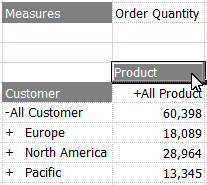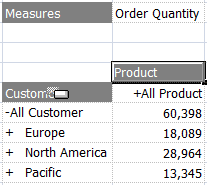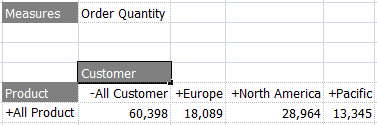Difference between revisions of "Dragging and Dropping in Grids"
(Created page with 'One of the quickest ways to change a Grid report is to use the drag and drop feature. This allows you to drag and drop hierarchies between the rows, columns and header axes of th…') |
m (Centered table) |
||
| Line 6: | Line 6: | ||
When over other hierarchies, the drop indicator will change to indicate whether the dropped field will be placed before or after the current field, or whether they will swap positions: | When over other hierarchies, the drop indicator will change to indicate whether the dropped field will be placed before or after the current field, or whether they will swap positions: | ||
| − | {| class="wikitable" | + | {| class="wikitable" style="margin: 1em auto 1em auto;" |
| align="center" | [[File:DragDropIcon(Swap).png]] || Swap selected hierarchy with this one | | align="center" | [[File:DragDropIcon(Swap).png]] || Swap selected hierarchy with this one | ||
|- | |- | ||
Revision as of 17:50, 5 October 2010
One of the quickest ways to change a Grid report is to use the drag and drop feature. This allows you to drag and drop hierarchies between the rows, columns and header axes of the report, allowing you to quickly produce detailed reports.
- Click and hold the left mouse down on the hierarchy you want to move:
- As you move the mouse over the other hierarchies, the cursor will change. In this example, we are swapping the two hierarchies:
- Release the mouse button to complete the operation:
When over other hierarchies, the drop indicator will change to indicate whether the dropped field will be placed before or after the current field, or whether they will swap positions:
| Swap selected hierarchy with this one | |
| Move selected hierarchy before this one | |
| Move selected hierarchy after this one |