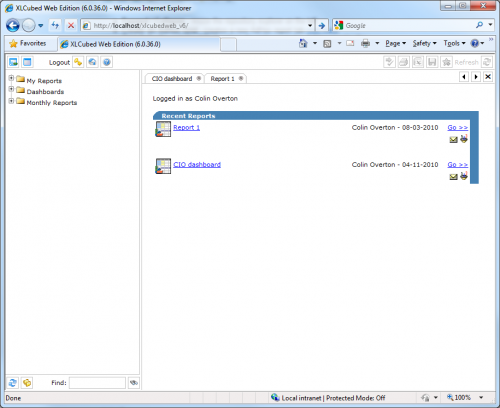Difference between revisions of "Web HomePage"
(Created page with 'When you first connect to XLCubed Web Edition (the web address will depend upon your installation) you will see the Homepage: Image:WebHomepage.png Category:Web Edition') |
|||
| Line 1: | Line 1: | ||
| + | ==Homepage== | ||
| + | |||
When you first connect to XLCubed Web Edition (the web address will depend upon your installation) you will see the Homepage: | When you first connect to XLCubed Web Edition (the web address will depend upon your installation) you will see the Homepage: | ||
| − | [[Image:WebHomepage.png]] | + | [[Image:WebHomepage.png|thunb|500px]] |
| + | |||
| + | The Homepage is divided into four main sections: | ||
| + | |||
| + | * Toolbar | ||
| + | * Tabs | ||
| + | * [[Web_Repository|Repository]] | ||
| + | * Report Area | ||
| + | |||
| + | ==Toolbar== | ||
| + | |||
| + | The toolbar is in two sections. On the left are navigational buttons that take you to various XLCubed screens. On the right are Report tools for manipulating the current report on screen. | ||
| + | |||
| + | In order the buttons are: | ||
| + | [[Image:WebNavigateToolbar.png]] | ||
| + | |||
| + | * Expand / Collapse - resize the repository explorer on the left. | ||
| + | * Create an AdHoc Grid - creates a new AdHoc report tab read more. | ||
| + | * Logout - exit the application. | ||
| + | * Home - returns the main report area to the startup page. | ||
| + | * Help - opens the help file in a new window. | ||
| + | |||
| + | [[Image:WebReportToolbar.png]] | ||
[[Category:Web Edition]] | [[Category:Web Edition]] | ||
Revision as of 11:43, 30 November 2010
Homepage
When you first connect to XLCubed Web Edition (the web address will depend upon your installation) you will see the Homepage:
The Homepage is divided into four main sections:
- Toolbar
- Tabs
- Repository
- Report Area
Toolbar
The toolbar is in two sections. On the left are navigational buttons that take you to various XLCubed screens. On the right are Report tools for manipulating the current report on screen.
- Expand / Collapse - resize the repository explorer on the left.
- Create an AdHoc Grid - creates a new AdHoc report tab read more.
- Logout - exit the application.
- Home - returns the main report area to the startup page.
- Help - opens the help file in a new window.