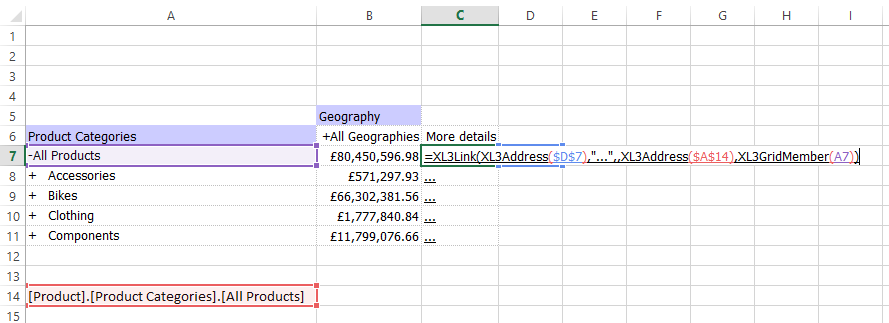Difference between revisions of "XL3GridMember"
(→Form 2) |
(→Form 2) |
||
| Line 48: | Line 48: | ||
===Form 2=== | ===Form 2=== | ||
| − | The second structure provides a more dynamic way to address the members appear on the grid, for example: | + | The second structure provides a more dynamic way to address the members that appear on the grid, for example: |
Revision as of 09:17, 4 July 2014
Returns the member uniquename for the specified grid cell. This can be useful for when you want to get the unique name of a particular member from a grid for passing as an XL3Link parameter - avoiding any issues with duplicate/translated captions etc.
Contents
[hide]Syntax
XL3GridMember( )
Parameters
The parameters can take one of two forms:
| Parameter | Description |
|---|---|
| Grid cell location | Shows member uniquename for grid cell |
or
| Parameter | Description |
|---|---|
| Grid name | Name of the grid to get the member for |
| Axis | 1 for Columns, 2 for Rows |
| Dimension | Hierarchy on the axis to look at, 1-based. |
| Member Index | Member index to look at, 1-based. |
Examples
Form 1
Used in conjunction with Xl3Link, the following formula copies the unique name from the row when the report user clicks on "..." into the cell $A$14:
=XL3Link(XL3Address($D$7),"...",,XL3Address($A$14),XL3GridMember(A7))
Form 2
The second structure provides a more dynamic way to address the members that appear on the grid, for example:
Return the first member from the first hierarchy on columns:
=XL3GridMember("My Grid",1,1,1)
In the above example this is: [Geography].[Geography].[All Geographies]
Return the nth member from the first hierarchy on rows:
=XL3GridMember("My Grid",2,1,nth)
You would only need to consider the hierarchy number if the report is cross-joined with several hierarchies.