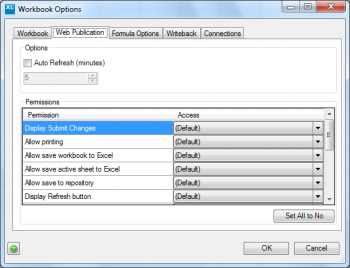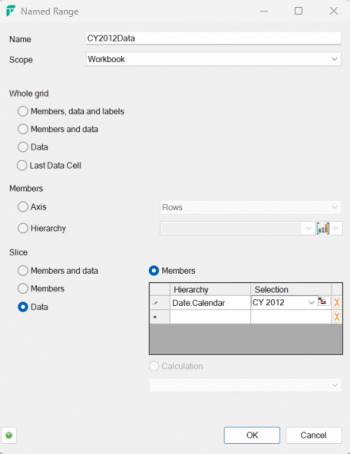Difference between revisions of "Named Ranges"
(expanded to include tables) |
(→Example: Charting all the data shown for Calendar Year 2002 in the Grid) |
||
| Line 32: | Line 32: | ||
'''Based on the Adventure Works demo cube''' | '''Based on the Adventure Works demo cube''' | ||
* Create a Grid with the years across columns, and Products on rows | * Create a Grid with the years across columns, and Products on rows | ||
| + | |||
* Add a new named range with the following properties: | * Add a new named range with the following properties: | ||
*# Name: CY2002Members | *# Name: CY2002Members | ||
*# Scope: Workbook | *# Scope: Workbook | ||
*# Slice - Members, then add Date Calendar - CY 2002 to the slice | *# Slice - Members, then add Date Calendar - CY 2002 to the slice | ||
| + | [[Image:NR1.png|350px|centre]] | ||
* Add a new named range with the following properties: | * Add a new named range with the following properties: | ||
*# Name: CY2002Data | *# Name: CY2002Data | ||
*# Scope: Workbook | *# Scope: Workbook | ||
*# Slice - Data, then add Date Calendar - CY 2002 to the slice | *# Slice - Data, then add Date Calendar - CY 2002 to the slice | ||
| + | [[Image:NR2.png|350px|centre]] | ||
* Add a new named range with the following properties: | * Add a new named range with the following properties: | ||
*# Name: ProductMembers | *# Name: ProductMembers | ||
*# Scope: Workbook | *# Scope: Workbook | ||
*# Members - Axis - Rows | *# Members - Axis - Rows | ||
| + | [[Image:NR3.png|350px|centre]] | ||
* Insert a new Excel column chart, then right-click on it, and choose {{Code|Select Data}} | * Insert a new Excel column chart, then right-click on it, and choose {{Code|Select Data}} | ||
* Add a {{Code|Legend Entry (Series)}} as Series name: {{Code|1==Sheet1!CY2002Members}}; Series values: {{Code|1==Sheet1!CY2002Data}} | * Add a {{Code|Legend Entry (Series)}} as Series name: {{Code|1==Sheet1!CY2002Members}}; Series values: {{Code|1==Sheet1!CY2002Data}} | ||
Revision as of 09:27, 8 April 2014
From Version 7.6, XLCubed allows the automatic creation of named ranges based on parts of the Grid or Table. This simplifies many interactions between Excel and XLCubed, such as formulae or charts based on XLCubed ranges. The feature can be found on the Grid Properties or Table Properties form, on the Interaction tab. From here, you can see and edit existing ranges or set up new ones.
Contents
[hide]Named Range properties for Grids
- Name
- The name to give the named range; this is used to refer to the range in formulae and the chart dialogs
- Scope
- Where the named range is recognised - either all over the workbook, or tied to the Grid worksheet (for example, Sheet1!MyRange)
- Whole Grid - Members and data
- The named range covers all members and data in the entire Grid
- Whole Grid - Data
- The named range covers all the data in the Grid
- Members - Axis
- The named range covers the members on the specified axis
- Members - Hierarchy
- The named range covers the members belonging to the specified hierarchy
- Slice - Members and data
- The named range covers the members and data belonging to the specified slice
- Slice - Members
- The named range covers the members belonging to the specified slice
- Slice - Data
- The named range covers the data belonging to the specified slice
Named Range properties for Tables
- Name
- The name to give the named range; this is used to refer to the range in formulae and the chart dialogs
- Scope
- Where the named range is recognised - either all over the workbook, or tied to the Table worksheet (for example, Sheet1!MyRange)
- Table - Headers and data
- The named range covers all headers and data in the entire Table
- Table - Headers
- The named range covers all headers in the entire Table
- Table - Data
- The named range covers all the data in the Table
- Columns - Headers and data
- The named range covers the headers and data belonging to the specified column
- Columns - Headers
- The named range covers the headers belonging to the specified column
- Columns - Data
- The named range covers the data belonging to the specified column
Example: Calculating an average of all the data shown in the Grid
- Add a new named range with the following properties:
- Name: GridData
- Scope: Workbook
- Whole Grid - Data
- The formula =Average(GridData) placed anywhere in the workbook will now calculate the average value of the Grid.
Example: Charting all the data shown for Calendar Year 2002 in the Grid
Based on the Adventure Works demo cube
- Create a Grid with the years across columns, and Products on rows
- Add a new named range with the following properties:
- Name: CY2002Members
- Scope: Workbook
- Slice - Members, then add Date Calendar - CY 2002 to the slice
- Add a new named range with the following properties:
- Name: CY2002Data
- Scope: Workbook
- Slice - Data, then add Date Calendar - CY 2002 to the slice
- Add a new named range with the following properties:
- Name: ProductMembers
- Scope: Workbook
- Members - Axis - Rows
- Insert a new Excel column chart, then right-click on it, and choose Select Data
- Add a Legend Entry (Series) as Series name: =Sheet1!CY2002Members; Series values: =Sheet1!CY2002Data
- Set the Horizontal category labels to =Sheet1!ProductMembers
- The chart will now update its members and data when the Grid changes