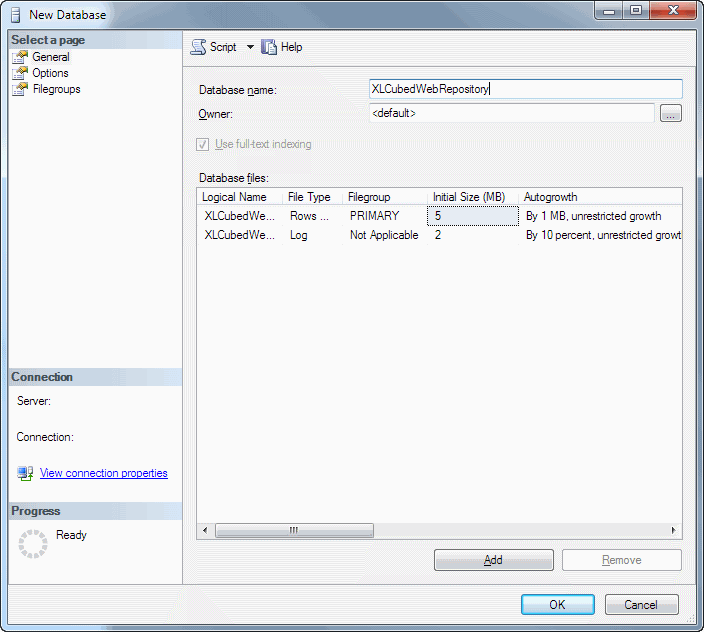Difference between revisions of "SQL Repository/Version 8"
(→Installation) |
(add images) |
||
| Line 10: | Line 10: | ||
==Installation== | ==Installation== | ||
| − | # Create a blank SQL Server database, and grant full access to it for the user doing the installation | + | # Create a blank SQL Server database, and grant full access to it for the user doing the installation: [[File:SQLRepository1.png|center]] |
# On the XLCubed Web Edition server, run the Configure XLCubed Web Edition application | # On the XLCubed Web Edition server, run the Configure XLCubed Web Edition application | ||
# Select the appropriate Web Edition instance (this will usually be done for you) | # Select the appropriate Web Edition instance (this will usually be done for you) | ||
| − | # Switch to the {{Menu|Sql Repository}} tab | + | # Switch to the {{Menu|Sql Repository}} tab: [[File:SQLRepository2.png|center]] |
# Select the {{Menu|Use SQL for XLCubed Repository}} box | # Select the {{Menu|Use SQL for XLCubed Repository}} box | ||
# Enter the server and database names for the previously created blank database, and click {{Menu|Connect}}. | # Enter the server and database names for the previously created blank database, and click {{Menu|Connect}}. | ||
| − | # The application will ask you if you want to populate the database. Click {{Menu|Yes}} | + | # The application will ask you if you want to populate the database. Click {{Menu|Yes}}: [[File:SQLRepository3.png|center]] |
# If desired, enter the Domain name and click the {{Menu|Load Domain Information}} button to load the users and groups from the domain | # If desired, enter the Domain name and click the {{Menu|Load Domain Information}} button to load the users and groups from the domain | ||
# If desired, click the {{Menu|Import Repository}} button and enter the path to import an existing file system repository | # If desired, click the {{Menu|Import Repository}} button and enter the path to import an existing file system repository | ||
Revision as of 13:37, 7 August 2014
From XLCubed V8, XLCubed Web Edition can store its repository of published files in a database rather than on the server's file system. This method allows for finer grained control of various aspects of repository access, as well as a more comfortable interface:
- new Excel-based dialogs for controlling permissions and access to reports and folders
- full version history of published items, as well as locking the live version
- logging of report accesses, including rendering times for usage and performance monitoring
- integration with any present domain, or the ability to set up custom users and groups
In addition to these features, the SQL Repository feature also enhances the following:
- scheduling: this is also accessible from Excel, and features an easier to use interface as well as integrated run history
- error logging: available from a dedicated server administration application, this can be used on any machine and user that has server access
Installation
- Create a blank SQL Server database, and grant full access to it for the user doing the installation:
- On the XLCubed Web Edition server, run the Configure XLCubed Web Edition application
- Select the appropriate Web Edition instance (this will usually be done for you)
- Switch to the Sql Repository tab:
- Select the Use SQL for XLCubed Repository box
- Enter the server and database names for the previously created blank database, and click Connect .
- The application will ask you if you want to populate the database. Click Yes :
- If desired, enter the Domain name and click the Load Domain Information button to load the users and groups from the domain
- If desired, click the Import Repository button and enter the path to import an existing file system repository
- Using SQL Server Management Studio, you should now add a Login for the XLCubed application pool user
- On the User Mappings screen map that user to the XLCUBED_USER role
- If any users should be able to administer the repository (see below), map those users to the XLCUBED_ADMIN role
Administration
There are two applications that can be used to administer the SQL repository:
- Configure XLCubed Web Edition (included in the XLCubed Web Edition setup, and installed on the server's start menu)
- Administer XLCubed Web Edition Repository (optionally installed separately on any machine)
Either of these will allow you to:
- Administer users, including giving them access to the XLCubed Web application, allow and deny them access to their personal folders, scheduling and scheduling distribution groups
- Administer groups, including adding and removing users. You may also designate a group for XLCubed web access
- Control folder access and permissions
- Control startup reports for users and groups
- Manage SMTP servers for scheduling
- View logs