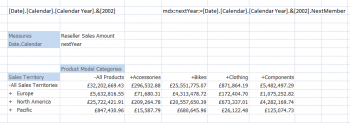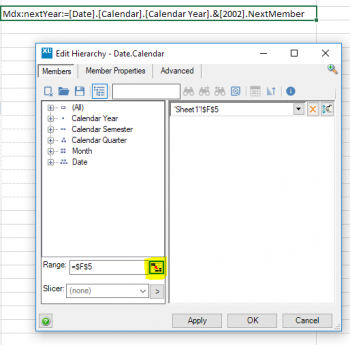Difference between revisions of "Mdx:"
(→Examples) |
(→Examples) |
||
| Line 48: | Line 48: | ||
You can then reference these cells using the standard Excel member picker: | You can then reference these cells using the standard Excel member picker: | ||
| − | [[Image:MdxColonPick.png|350px| | + | [[Image:MdxColonPick.png|350px|left]] |
==Adding hidden calculations== | ==Adding hidden calculations== | ||
Revision as of 16:37, 9 April 2018
Description
The Mdx: or Mdx Colon feature allows you to easily combine snippets of Mdx with your existing XLCubed Grids and other report objects.
The Mdx: statement could be a fixed piece of text, or created by using an Excel formula.
You can use this to create members or sets depending on your requirements.
Query Generators can be useful in creating MDX snippets or creating a start point to work from.
Syntax
The Mdx: statement is made up of two or three parts.
| Part | Optional? | Description |
|---|---|---|
| Mdx: or MdxSet: | No | Select based on whether your mdx snippet returns a single member or a set of members. |
| Caption:= | Yes | Puts a user friendly caption against the member when it is returned. |
| Mdx | No | The Mdx snippet to run. |
Examples
Valid examples may be:
- Mdx:nextYear:=[Date].[Calendar].[Calendar Year].&[2002].NextMember
- Mdxset:{[Date].[Calendar].[Calendar Year].&[2001]:[Date].[Calendar].[Calendar Year].&[2003]}
In these examples the Mdx: statement is made using other Excel references, so that when these change the grid will also be updated.
You can then reference these cells using the standard Excel member picker:
Sometimes in a Grid you need to add an MDX: calculation that is used by another calculation, but is not displayed itself. As of Version 9.1 you can do this by picking a range of cells containing MDX: statements which will be added to the query. This is done from the MDX tab of the properties screen.