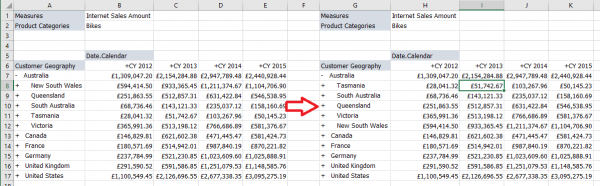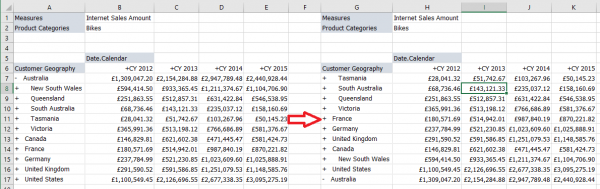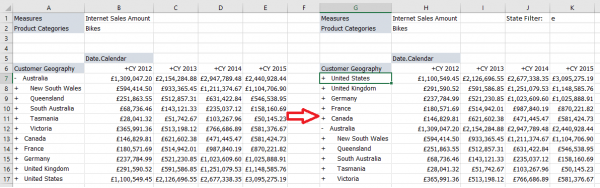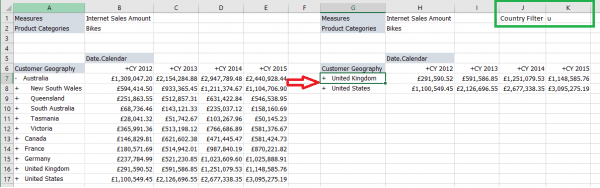Difference between revisions of "Excel Style Advanced Selections"
(→Filtering) |
|||
| Line 40: | Line 40: | ||
==Filtering== | ==Filtering== | ||
| − | Member filtering always applies to the selected level, there are a number of text comparisons you can use to filter the level. | + | Member filtering always applies to the selected level, there are a number of text comparisons you can use to filter the level. This example uses "Begins with" |
[[File:FilterMembersLevel.png|600px|centre]] | [[File:FilterMembersLevel.png|600px|centre]] | ||
Revision as of 15:04, 25 July 2018
From Version 9.1 It is possible to add Excel style set selections to a grid.
These functions work in a similar way to Excel Pivot Table sorting/filtering, applying to specific levels of the result set. This is in contrast to standard Ranking, Sorting and Filtering where the function is applied to the set of members selected.
This can also be useful for sorting large datasets when Analysis Services sorting is slow, this style of sorting may perform better.
This functionality can be enabled per grid by checking the property in the Grid Properties screen. A new menu option will appear under the normal "Apply" right click menu allowing the new functionality.
Data options
When you right click on a data cell you will get the following options:
Sorting
If you right click on a data cell and sort you have two options to choose from
- Sort order
- Ascending (1-9)
- Descending (9-1)
- Sort target
- Standard - Level sorting - members of the currently selected level are sorted.
- Entire Grid - All members of the grid are sorted regardless of their level
In these examples the selected cell was used when sorting.
Sorting by Level
Sorting by Grid
Members
When you right click on a member cell you will get the following options:
Sorting
Member sorting always applies to the selected level, you can choose
- Sort order
- Ascending (A-Z)
- Descending (Z-A)
Filtering
Member filtering always applies to the selected level, there are a number of text comparisons you can use to filter the level. This example uses "Begins with"