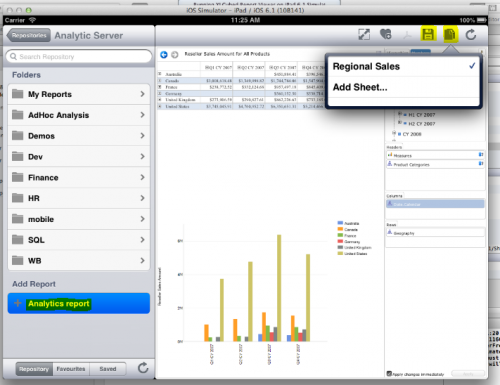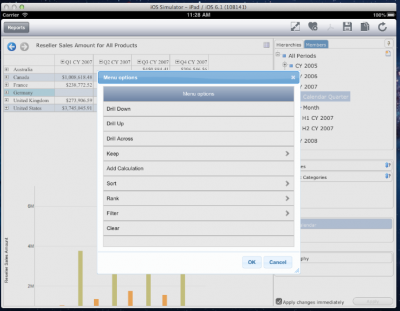Difference between revisions of "Mobile analytics"
| (5 intermediate revisions by 2 users not shown) | |||
| Line 5: | Line 5: | ||
A new icon (Analytics Report) appears at the top level of the repository browser at the bottom left of the screen: | A new icon (Analytics Report) appears at the top level of the repository browser at the bottom left of the screen: | ||
| + | |||
| + | |||
| + | [[Image:MA2a.png|500px|centre]] | ||
| + | |||
| + | |||
| + | |||
| + | This allows you to create new reports. At the top of the screen (for both Apps) are the Save icon (allows save to Repository)and the Add New Sheets icons(both highlighted in the screenshots above and below). You'll need to refresh the Repository to see any new reports you add. | ||
{|align="center" | {|align="center" | ||
| − | [[Image: | + | [[Image:MA5.png|350px|before]] |
| | ||
| Line 17: | Line 24: | ||
| | ||
| − | [[Image: | + | [[Image:MA6.png|500px|after]] |
|} | |} | ||
| − | |||
There are a few interface changes to accommodate using touch in the designer. | There are a few interface changes to accommodate using touch in the designer. | ||
| Line 27: | Line 33: | ||
* '''Double click''' - This is replaced by two taps. The first will highlight the element you touched, and the second will trigger the relevant action. | * '''Double click''' - This is replaced by two taps. The first will highlight the element you touched, and the second will trigger the relevant action. | ||
* '''Scrolling the Hierarchy browser''' - As drag and drop is enabled on this control, you need to use two fingers to scroll on the device. | * '''Scrolling the Hierarchy browser''' - As drag and drop is enabled on this control, you need to use two fingers to scroll on the device. | ||
| − | * '''Member selector''' - There is no Ctrl key for multi select on the iPad, so each tap | + | * '''Member selector''' - There is no Ctrl key for multi select on the iPad, so each tap toggles a member selection. To clear all selections just tab the Clear icon in the member tree. |
* '''Right click menus''' - A long hold will trigger a menu with the same options as right click on the browser based Web Edition UI. | * '''Right click menus''' - A long hold will trigger a menu with the same options as right click on the browser based Web Edition UI. | ||
| − | |||
| − | |||
| − | + | [[Image:MA4.png|400px|centre]] | |
| − | + | ||
| − | |||
| − | |||
| − | |||
| − | |||
| − | |||
| − | |||
| − | |||
[[Category:Mobile]] | [[Category:Mobile]] | ||
Latest revision as of 14:05, 28 November 2018
From version 7.5 the iPad and Android apps support analytics books.
Once you connect to your web server you will be able to create new reports, providing the web server itself has also been upgraded to version 7.5.
A new icon (Analytics Report) appears at the top level of the repository browser at the bottom left of the screen:
This allows you to create new reports. At the top of the screen (for both Apps) are the Save icon (allows save to Repository)and the Add New Sheets icons(both highlighted in the screenshots above and below). You'll need to refresh the Repository to see any new reports you add.
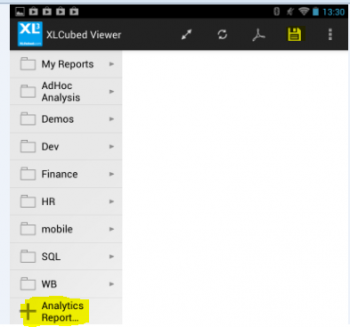
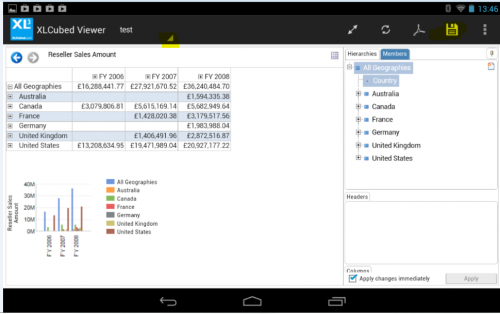
There are a few interface changes to accommodate using touch in the designer.
- Double click - This is replaced by two taps. The first will highlight the element you touched, and the second will trigger the relevant action.
- Scrolling the Hierarchy browser - As drag and drop is enabled on this control, you need to use two fingers to scroll on the device.
- Member selector - There is no Ctrl key for multi select on the iPad, so each tap toggles a member selection. To clear all selections just tab the Clear icon in the member tree.
- Right click menus - A long hold will trigger a menu with the same options as right click on the browser based Web Edition UI.