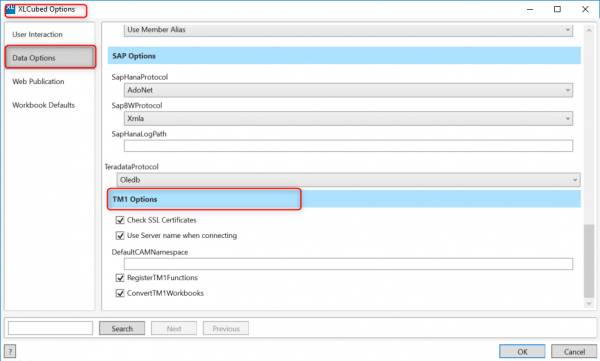Difference between revisions of "TM1"
(→TM1-specific functionality) |
|||
| Line 1: | Line 1: | ||
| − | From [[Version 9.2]] XLCubed add-in for Excel can connect to IBM TM1 and query it using MDX using REST API. TM1 connections can be used to create [[Grids]], [[Small Multiple Charts]] and [[Slicers]] in the same way as Analysis Services connections. | + | From [[Version 9.2]] XLCubed add-in for Excel can connect to IBM TM1 and query it using MDX using the REST API. TM1 connections can be used to create [[Grids]], [[Small Multiple Charts]] and [[Slicers]] in the same way as Analysis Services connections. |
==Server Configuration== | ==Server Configuration== | ||
| − | + | Depending on how your TM1 authentication is configured, connection settings and defaults can be configured via XLCubed Options > Data Options > TM1 Options: | |
[[Image:TM1DataOptions.png|thumb|center|600px]] | [[Image:TM1DataOptions.png|thumb|center|600px]] | ||
| Line 15: | Line 15: | ||
==TM1-specific functionality== | ==TM1-specific functionality== | ||
| − | There are three | + | There are three additional areas of TM1-specific funtionality : |
<ol> | <ol> | ||
| − | <li>TMI subsets appear under the named sets | + | <li>TMI subsets can be selected within the XLCubed member selector. They appear under the named sets grouping.</li> |
| − | <li>Favourites – TM1 views are available to select from the Favourites dialogue | + | <li>Favourites – TM1 views are available to select from the Favourites dialogue. These will be displayed under the relevant connection in the favourites menu once the connection has been made.</li> |
| − | <li>XLCubed | + | <li>TM1 has a wide range of spreading shortcuts. XLCubed supports these when entered directly on a Grid or formula cell, but also provides a Data Spread wizard on the right click menu |
| + | |||
| + | |||
| + | </li> | ||
</ol> | </ol> | ||
Revision as of 14:33, 3 October 2019
From Version 9.2 XLCubed add-in for Excel can connect to IBM TM1 and query it using MDX using the REST API. TM1 connections can be used to create Grids, Small Multiple Charts and Slicers in the same way as Analysis Services connections.
Server Configuration
Depending on how your TM1 authentication is configured, connection settings and defaults can be configured via XLCubed Options > Data Options > TM1 Options:
- Check SSL certificates:
- Use Server Name when connecting:
- DefaultCAMNamespace:
- Register TM1 function:
- Convert TM1 Workbooks:
TM1-specific functionality
There are three additional areas of TM1-specific funtionality :
- TMI subsets can be selected within the XLCubed member selector. They appear under the named sets grouping.
- Favourites – TM1 views are available to select from the Favourites dialogue. These will be displayed under the relevant connection in the favourites menu once the connection has been made.
- TM1 has a wide range of spreading shortcuts. XLCubed supports these when entered directly on a Grid or formula cell, but also provides a Data Spread wizard on the right click menu