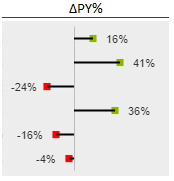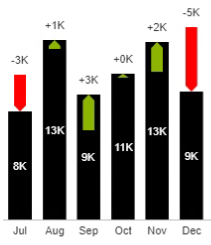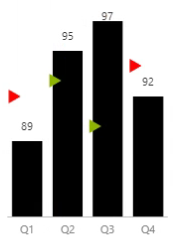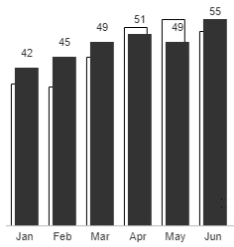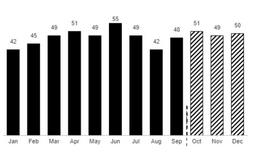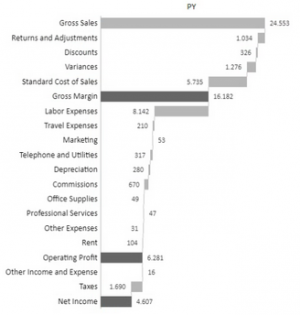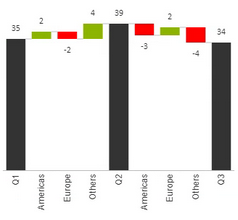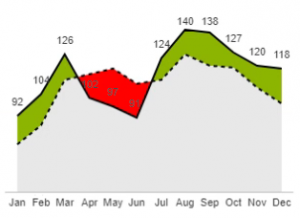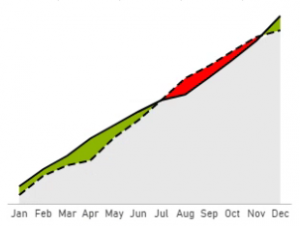Difference between revisions of "Message Charts"
| Line 4: | Line 4: | ||
{| style="width:100%" | {| style="width:100%" | ||
|- style="vertical-align:top;" | |- style="vertical-align:top;" | ||
| − | | style="width:305px" | [[File:MC_Variance.png|thumb|left]] || | + | | style="width:305px" | [[File:MC_Variance.png|thumb|left]] || Displays the variance between two values, often between the budget and actual values. |
|} | |} | ||
| Line 12: | Line 12: | ||
{| style="width:100%" | {| style="width:100%" | ||
|- style="vertical-align:top;" | |- style="vertical-align:top;" | ||
| − | | | + | | Displays the relative variance between two values. || style="width:305px" | [[File:MC_VariancePercentLolliplot.png|thumb|left]] |
|} | |} | ||
Revision as of 12:14, 10 March 2020
Contents
[hide]Absolute Variance
| Displays the variance between two values, often between the budget and actual values. |
Relative Variance (%)
| Displays the relative variance between two values. |
Integrated Variance
| description |
Indicator Comparison
| description |
Offset Comparison
| description |
Business Scenario
| description |
Waterfall
| description |
Variance Waterfall
| description |
Outputting cells
If you have split by a different category hierarchy and want to output the category to excel then you can pick a range of two cells to put the values in. The first will contain the date member, the second the split-by member.
Trend Comparison
| description |
Trend Comparison (Cumulative)
| description |