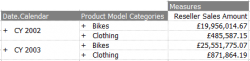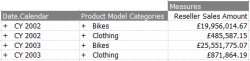Difference between revisions of "Grid Properties"
(Added categories) |
|||
| Line 1: | Line 1: | ||
| − | Performance | + | ==Behaviour Options== |
| + | ===Excel=== | ||
| + | ; Resize columns/rows after refresh | ||
| + | : Automatically adjust the columns and rows to fit the data. | ||
| + | ; Insert/delete columns/rows when Grid size changes | ||
| + | : Determines the behaviour when members are added or removed. | ||
| + | {{TableHeader}} | ||
| + | | No Shift | ||
| + | | XLCubed overwrites neighbouring cells. | ||
| + | |- | ||
| + | | Shift Range | ||
| + | | XLCubed inserts the required number of cells only. | ||
| + | |- | ||
| + | | Shift Entire | ||
| + | | XLCubed inserts and deletes entire columns or rows to accommodate the new data. | ||
| + | {{TableFooter}} | ||
| + | ; Fill formulae next to Grid | ||
| + | : Detect and fill down/across any formulae directly adjacent to the Grid as members are added or removed. | ||
| + | |||
| + | ===Data=== | ||
| + | ; Remove empty columns/rows | ||
| + | : Exclude columns/rows with no values from the result set. | ||
| + | ; Feed hierarchy member results | ||
| + | : Use the MDX function Generate to allow dynamic ranking and filtering (note: this option can be slower). | ||
| + | ; Use NonEmpty on crossjoins | ||
| + | : Use the NonEmptyCrossJoin MDX function (see [http://msdn.microsoft.com/en-us/library/ms144797.aspx this MSDN article] for more information). | ||
| + | |||
| + | ===Refresh=== | ||
| + | ; Display error on invalid members | ||
| + | : Displays a warning if invalid selections are found on any hierarchy. | ||
| + | ; Refresh Grid on open | ||
| + | : Causes the Grid to update itself when the workbook is opened. | ||
| + | |||
| + | ==Appearance Options== | ||
| + | ===General=== | ||
| + | ; Title | ||
| + | : The title of the Grid, displayed in dialogs and menus whenever the Grid is referred to. | ||
| + | ; Display Grid title | ||
| + | : Display the Grid title in the worksheet. | ||
| + | ; Replace nulls with | ||
| + | : Instead of an empty cell, XLCubed inserts the desired value. | ||
| + | |||
| + | ===Formatting=== | ||
| + | ; Apply formatting | ||
| + | : Override formats on the Grid, or let you manage them manually. | ||
| + | ; Format Grid without borders | ||
| + | : Exclude borders from the formatting applied to the Grid. | ||
| + | ; Merge repeating cells | ||
| + | : When crossjoining, merge the repeated cells for the outer hierarchies: | ||
| + | {| align="center" | ||
| + | | [[File:MergeRepeatingCellsOn.png|thumb|250px|alt=With merged repeating cells|With merged repeating cells]] | ||
| + | | [[File:MergeRepeatingCellsOff.png|thumb|250px|alt=With separate repeating cells|With separate repeating cells]] | ||
| + | |} | ||
| + | ; Show member properties in separate columns | ||
| + | : If any member properties are selected, display each in its own column, or in the same cell as the member caption: | ||
| + | {{TableHeader}} | ||
| + | | align="right" | [[File:MemberPropertyDisplay(PropColumn).png]] | ||
| + | | Show member properties in separate columns | ||
| + | |- | ||
| + | | align="right" | [[File:MemberPropertyDisplay(PropMem).png]] | ||
| + | | Property - Member | ||
| + | |- | ||
| + | | align="right" | [[File:MemberPropertyDisplay(MemProp).png]] | ||
| + | | Member - Property | ||
| + | |- | ||
| + | | align="right" | [[File:MemberPropertyDisplay(PropOnly).png]] | ||
| + | | Property | ||
| + | {{TableFooter}} | ||
| + | ; Hide filter hierarchies | ||
| + | : Show only the row and column hierarchies and members. The filter hierarchies can still be seen in the [[Report Designer||Edit Grid dialog]]. | ||
| + | ; Hide draggable hierarchy labels | ||
| + | : Prevent the hierarchy labels being rendered. This option speeds up Grid updates. | ||
| + | ; Hide hierarchy label warning icon | ||
| + | : Prevent display of a warning icon when advanced selections are active on a hierarchy. | ||
| + | |||
| + | ===Drilling=== | ||
| + | ; Show drill indicator | ||
| + | : If a member is drillable, a symbol is displayed before the member's caption: | ||
| + | {{TableHeader}} | ||
| + | | + || Member can be drilled down. | ||
| + | |- | ||
| + | | align="center" | - || Member can be drilled up. | ||
| + | |- | ||
| + | | || Member cannot be drilled | ||
| + | {{TableFooter}} | ||
| + | ; Indent members when drilling | ||
| + | : The indentation of the members in a Grid reflects what level they are on. The size of indentation can also be adjusted. | ||
| + | |||
| + | ==Lockdown Options== | ||
| + | ; Password protect Grid properties | ||
| + | : Before showing the Grid Properties dialog, a password is required. | ||
| + | ; Apply restrictions in Excel | ||
| + | : Enforce the following permissions in Excel. If off, the restrictions are only applied when [[Web Publishing|published]] to [[XLCubed Web Edition]]. | ||
| + | |||
| + | ===Permissions=== | ||
| + | ; Show Grid menus | ||
| + | : Show the right-click Grid menu. Note: The Grid properties dialog is always available unless specifically excluded below. | ||
| + | ; Allow hierarchy navigation | ||
| + | : Show the [[Hierarchy Editor]] for any hierarchy. | ||
| + | ; Can change filter/column/row members | ||
| + | : Show the [[Hierarchy Editor]] for the hierarchies on the given axis. | ||
| + | ; Can drill columns/rows | ||
| + | : Allow drilling on members in the given axis. | ||
| + | ; Set All to No | ||
| + | : Disallows all the above permissions. | ||
| + | |||
| + | ===Hiding Menu Items=== | ||
| + | These options allow you to hide specific operations from the Grid's right-click menu. | ||
| + | |||
| + | ==Writeback Options== | ||
| + | See [[Writeback]] for more detail about writeback in XLCubed. | ||
| + | |||
| + | ==MDX Options== | ||
| + | ; Connection | ||
| + | : Set the connection for the Grid | ||
| + | ; Auto-generate MDX (default) | ||
| + | : XLCubed controls the MDX for the Grid, given the selected options, hierarchies and members. | ||
| + | ; Manual MDX | ||
| + | : You may type your own MDX in the edit field. Using {{Code|XL3Parm( Address )}} allows you to substitute parts of the MDX with cells on the worksheet. | ||
| + | ; Get MDX from Excel range | ||
| + | : The entire MDX statement for the Grid is taken from a cell on the worksheet. | ||
| + | |||
| + | ==Default Grid Options== | ||
| + | The defaults for new Grids can be set by using the '''Save as Defaults''' button. To set a Grid back to the saved defaults, use the '''Load from Defaults''' button. | ||
| + | |||
| + | ==Performance Tips for Large Grids== | ||
Turn Off: | Turn Off: | ||
| − | + | * Apply formatting | |
| − | + | * Merge repeating cells | |
Turn On: | Turn On: | ||
| − | + | * Hide draggable hierarchy labels | |
[[Category:Grid Reporting]] | [[Category:Grid Reporting]] | ||
Revision as of 14:25, 13 October 2010
Contents
[hide]Behaviour Options
Excel
- Resize columns/rows after refresh
- Automatically adjust the columns and rows to fit the data.
- Insert/delete columns/rows when Grid size changes
- Determines the behaviour when members are added or removed.
| No Shift | XLCubed overwrites neighbouring cells. |
| Shift Range | XLCubed inserts the required number of cells only. |
| Shift Entire | XLCubed inserts and deletes entire columns or rows to accommodate the new data. |
- Fill formulae next to Grid
- Detect and fill down/across any formulae directly adjacent to the Grid as members are added or removed.
Data
- Remove empty columns/rows
- Exclude columns/rows with no values from the result set.
- Feed hierarchy member results
- Use the MDX function Generate to allow dynamic ranking and filtering (note: this option can be slower).
- Use NonEmpty on crossjoins
- Use the NonEmptyCrossJoin MDX function (see this MSDN article for more information).
Refresh
- Display error on invalid members
- Displays a warning if invalid selections are found on any hierarchy.
- Refresh Grid on open
- Causes the Grid to update itself when the workbook is opened.
Appearance Options
General
- Title
- The title of the Grid, displayed in dialogs and menus whenever the Grid is referred to.
- Display Grid title
- Display the Grid title in the worksheet.
- Replace nulls with
- Instead of an empty cell, XLCubed inserts the desired value.
Formatting
- Apply formatting
- Override formats on the Grid, or let you manage them manually.
- Format Grid without borders
- Exclude borders from the formatting applied to the Grid.
- Merge repeating cells
- When crossjoining, merge the repeated cells for the outer hierarchies:
- Show member properties in separate columns
- If any member properties are selected, display each in its own column, or in the same cell as the member caption:
| Show member properties in separate columns | |
| Property - Member | |
| Member - Property | |
| Property |
- Hide filter hierarchies
- Show only the row and column hierarchies and members. The filter hierarchies can still be seen in the |Edit Grid dialog.
- Hide draggable hierarchy labels
- Prevent the hierarchy labels being rendered. This option speeds up Grid updates.
- Hide hierarchy label warning icon
- Prevent display of a warning icon when advanced selections are active on a hierarchy.
Drilling
- Show drill indicator
- If a member is drillable, a symbol is displayed before the member's caption:
| + | Member can be drilled down. |
| - | Member can be drilled up. |
| Member cannot be drilled |
- Indent members when drilling
- The indentation of the members in a Grid reflects what level they are on. The size of indentation can also be adjusted.
Lockdown Options
- Password protect Grid properties
- Before showing the Grid Properties dialog, a password is required.
- Apply restrictions in Excel
- Enforce the following permissions in Excel. If off, the restrictions are only applied when published to XLCubed Web Edition.
Permissions
- Show Grid menus
- Show the right-click Grid menu. Note: The Grid properties dialog is always available unless specifically excluded below.
- Allow hierarchy navigation
- Show the Hierarchy Editor for any hierarchy.
- Can change filter/column/row members
- Show the Hierarchy Editor for the hierarchies on the given axis.
- Can drill columns/rows
- Allow drilling on members in the given axis.
- Set All to No
- Disallows all the above permissions.
Hiding Menu Items
These options allow you to hide specific operations from the Grid's right-click menu.
Writeback Options
See Writeback for more detail about writeback in XLCubed.
MDX Options
- Connection
- Set the connection for the Grid
- Auto-generate MDX (default)
- XLCubed controls the MDX for the Grid, given the selected options, hierarchies and members.
- Manual MDX
- You may type your own MDX in the edit field. Using XL3Parm( Address ) allows you to substitute parts of the MDX with cells on the worksheet.
- Get MDX from Excel range
- The entire MDX statement for the Grid is taken from a cell on the worksheet.
Default Grid Options
The defaults for new Grids can be set by using the Save as Defaults button. To set a Grid back to the saved defaults, use the Load from Defaults button.
Performance Tips for Large Grids
Turn Off:
- Apply formatting
- Merge repeating cells
Turn On:
- Hide draggable hierarchy labels