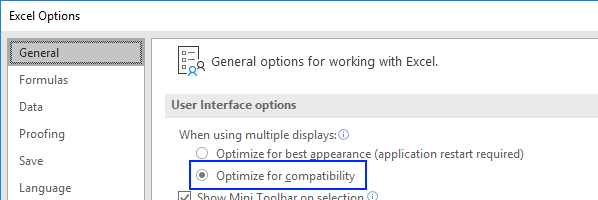Difference between revisions of "FluenceXL Excel Edition Troubleshooting"
m (→Slicer Troubleshooting) |
m (Text replacement - "XLCubed" to "FluenceXL") |
||
| Line 1: | Line 1: | ||
==Installation Troubleshooting== | ==Installation Troubleshooting== | ||
| − | * Details of prerequisites can be found [[ | + | * Details of prerequisites can be found [[FluenceXL Excel Edition Prerequisites|here]]. |
===Could not access network location \Hewlett-Packard\\.=== | ===Could not access network location \Hewlett-Packard\\.=== | ||
| − | When installing | + | When installing FluenceXL, you get the above error message. This is because of a faulty {{Code|InstallLocation}} registry entry, found in these two places: |
{{Code|HKLM\SOFTWARE\Microsoft\Windows\CurrentVersion\Uninstall\}} | {{Code|HKLM\SOFTWARE\Microsoft\Windows\CurrentVersion\Uninstall\}} | ||
{{Code|HKLM\SOFTWARE\Wow6432Node\Microsoft\Windows\CurrentVersion\Uninstall\}} | {{Code|HKLM\SOFTWARE\Wow6432Node\Microsoft\Windows\CurrentVersion\Uninstall\}} | ||
| Line 9: | Line 9: | ||
You can either back up, then remove it manually, or follow the instructions listed [http://blog.unixwiz.net/2012/01/could-not-access-network-location-hewlett-packard-error.html?cid=6a00d8357ac57769e20167655d8e98970b in this article]. | You can either back up, then remove it manually, or follow the instructions listed [http://blog.unixwiz.net/2012/01/could-not-access-network-location-hewlett-packard-error.html?cid=6a00d8357ac57769e20167655d8e98970b in this article]. | ||
| − | === | + | ===FluenceXL Ribbon or menu doesn't appear=== |
* See the [[Enable Ribbon Other Options]] article for help. | * See the [[Enable Ribbon Other Options]] article for help. | ||
| Line 22: | Line 22: | ||
* [http://www.xlcubed.com/setup/o2010pia.msi Office 2010 Primary Interop Assemblies] (Version=14.0.0.0) | * [http://www.xlcubed.com/setup/o2010pia.msi Office 2010 Primary Interop Assemblies] (Version=14.0.0.0) | ||
| − | Alternatively, this error may be a sign that a cloud version of Office 365 with restricted add-in support is installed. | + | Alternatively, this error may be a sign that a cloud version of Office 365 with restricted add-in support is installed. FluenceXL requires the desktop version of Office. |
| − | ===Error while processing | + | ===Error while processing FluenceXL.dna=== |
| − | When you open | + | When you open FluenceXL, you get the following error message: |
| − | There was an error during processing of C:\Program Files (x86)\ | + | There was an error during processing of C:\Program Files (x86)\FluenceXL Ltd\FluenceXL\FluenceXL.dna: |
There is an error in XML document (0, 0). | There is an error in XML document (0, 0). | ||
The type initializer for 'System.Xml.Serialization.XmlSerializationReader' threw an exception. | The type initializer for 'System.Xml.Serialization.XmlSerializationReader' threw an exception. | ||
This error can be caused by problems with one of several configuration files: | This error can be caused by problems with one of several configuration files: | ||
| − | * {{Code| | + | * {{Code|FluenceXL.dna}}, {{Code|FluenceXL64.dna}}, {{Code|FluenceXL.xll.config}} or {{Code|FluenceXL64.xll.config}}, all found in the FluenceXL installation folder (usually {{Code|C:\Program Files (x86)\FluenceXL Ltd\FluenceXL}}) |
* {{Code|Excel.exe.config}}, found in the Excel installation folder (usually {{Code|C:\Program Files (x86)\Microsoft Office\Office15}} or similar) | * {{Code|Excel.exe.config}}, found in the Excel installation folder (usually {{Code|C:\Program Files (x86)\Microsoft Office\Office15}} or similar) | ||
* {{Code|machine.config}}, found in the Microsoft.NET configuration folder (usually {{Code|C:\Windows\Microsoft.NET\Framework\v4.0.30319\Config}} and {{Code|C:\Windows\Microsoft.NET\Framework64\v4.0.30319\Config}}) | * {{Code|machine.config}}, found in the Microsoft.NET configuration folder (usually {{Code|C:\Windows\Microsoft.NET\Framework\v4.0.30319\Config}} and {{Code|C:\Windows\Microsoft.NET\Framework64\v4.0.30319\Config}}) | ||
The problems can be caused by several underlying issues: | The problems can be caused by several underlying issues: | ||
| − | * The files do not exist (except for {{Code| | + | * The files do not exist (except for {{Code|FluenceXL.xll.config}} and {{Code|Excel.exe.config}}, which are not necessary) |
* The files exist, but are protected and not accessible by Excel while it is loading | * The files exist, but are protected and not accessible by Excel while it is loading | ||
* The files exist, but are corrupted | * The files exist, but are corrupted | ||
| Line 43: | Line 43: | ||
===The .Net runtime interface could not be retrieved=== | ===The .Net runtime interface could not be retrieved=== | ||
| − | When you open | + | When you open FluenceXL, you get the following error message: |
This Excel add-in requires the Microsoft .NET Framework 4. | This Excel add-in requires the Microsoft .NET Framework 4. | ||
A problem occurred while attempting to load the .NET runtime: | A problem occurred while attempting to load the .NET runtime: | ||
| Line 50: | Line 50: | ||
Additional error information: HRESULT 0x12980620 | Additional error information: HRESULT 0x12980620 | ||
| − | This error is caused by using an on-demand version of Microsoft Office rather than being conventionally installed on your computer. | + | This error is caused by using an on-demand version of Microsoft Office rather than being conventionally installed on your computer. FluenceXL is not currently compatible with this version of Office. |
==Grid Troubleshooting== | ==Grid Troubleshooting== | ||
===When I try to create a Grid Chart, no chart types are listed, and I cannot press OK to insert it.=== | ===When I try to create a Grid Chart, no chart types are listed, and I cannot press OK to insert it.=== | ||
| − | Your formats file may be missing or corrupted. Please back it up, then copy a new version from the | + | Your formats file may be missing or corrupted. Please back it up, then copy a new version from the FluenceXL installation folder. Typical locations are: |
| − | ;Installation version :{{Code|C:\Program Files\ | + | ;Installation version :{{Code|C:\Program Files\FluenceXL Ltd\FluenceXL\FormatSheet.xls}} and {{Code|FormatSheet.xlsx}} |
| − | ;User's customised version :{{Code|C:\Users\username\AppData\Roaming\ | + | ;User's customised version :{{Code|C:\Users\username\AppData\Roaming\FluenceXL Ltd\FluenceXL Excel Edition}} |
==Slicer Troubleshooting== | ==Slicer Troubleshooting== | ||
| Line 62: | Line 62: | ||
This error can be caused by a workbook being in protected mode. It may have the alternative error message "Unable to create specified ActiveX control". Please try to unprotect the workbook and insert the slicer. | This error can be caused by a workbook being in protected mode. It may have the alternative error message "Unable to create specified ActiveX control". Please try to unprotect the workbook and insert the slicer. | ||
| − | If this doesn't help, this error is often caused by some of the | + | If this doesn't help, this error is often caused by some of the FluenceXL assemblies not being correctly registered. To re-register them, you must run the following command as an elevated administrator, using the path where FluenceXL is installed: |
| − | {{Code|"C:\Program Files (x86)\ | + | {{Code|"C:\Program Files (x86)\FluenceXL Ltd\FluenceXL\FluenceXL.Excel.Installer.Utility.exe" /regctls}} |
In version 6.1 and prior versions, the {{Code|/regctls}} switch wasn't available. In this case, use this instead, again using an administrator account: | In version 6.1 and prior versions, the {{Code|/regctls}} switch wasn't available. In this case, use this instead, again using an administrator account: | ||
| − | {{Code|C:\Windows\Microsoft.NET\Framework\v4.0.30319\RegAsm.exe /tlb /codebase "C:\Program Files\ | + | {{Code|C:\Windows\Microsoft.NET\Framework\v4.0.30319\RegAsm.exe /tlb /codebase "C:\Program Files\FluenceXL Ltd\FluenceXL\FluenceXL.Excel.UserInterface.dll"}} |
| − | {{Code|C:\Windows\Microsoft.NET\Framework64\v4.0.30319\RegAsm.exe /tlb /codebase "C:\Program Files\ | + | {{Code|C:\Windows\Microsoft.NET\Framework64\v4.0.30319\RegAsm.exe /tlb /codebase "C:\Program Files\FluenceXL Ltd\FluenceXL\FluenceXL.Excel.UserInterface.dll"}} |
| − | If these commands don't work, you may need to check the Excel Trust Center Settings to ensure that ActiveX controls are allowed with only minimal restrictions, and check that the [[ | + | If these commands don't work, you may need to check the Excel Trust Center Settings to ensure that ActiveX controls are allowed with only minimal restrictions, and check that the [[FluenceXL Excel Edition Prerequisites|prerequisites]] are all installed. |
===You receive a ''Can't exit design mode because Control 'ExcelDimensionSlicer1' can not be created'' error during normal operation=== | ===You receive a ''Can't exit design mode because Control 'ExcelDimensionSlicer1' can not be created'' error during normal operation=== | ||
| Line 114: | Line 114: | ||
[[File:Troubleshooting search.png]] | [[File:Troubleshooting search.png]] | ||
| − | This can happen if the cube doesn't support some of the functions required for case insensitive searching. In this case, set the default Case Sensitivity to {{Code|Use Database default}} on the [[ | + | This can happen if the cube doesn't support some of the functions required for case insensitive searching. In this case, set the default Case Sensitivity to {{Code|Use Database default}} on the [[FluenceXL Options]] form. |
===Connection error when using PivotViews=== | ===Connection error when using PivotViews=== | ||
| Line 122: | Line 122: | ||
A connection cannot be made. Ensure that the server is running. | A connection cannot be made. Ensure that the server is running. | ||
Microsoft.AnalysisServices.AdomdClient.AdomdConnectionException: A connection cannot be made. Ensure that the server is running. ---> | Microsoft.AnalysisServices.AdomdClient.AdomdConnectionException: A connection cannot be made. Ensure that the server is running. ---> | ||
| − | Microsoft.AnalysisServices.AdomdClient.XmlaStreamException: The 'C:\Users\USERNAME\AppData\Roaming\ | + | Microsoft.AnalysisServices.AdomdClient.XmlaStreamException: The 'C:\Users\USERNAME\AppData\Roaming\FluenceXL Ltd\FluenceXL Excel Edition\PivotViewCache\''ID''\''ID''.cub' local cube file cannot be opened. ---> System.ComponentModel.Win32Exception: The operation completed successfully |
This indicates that the provider {{Code|Microsoft SQL Server 2012 Analysis Services 11.0 OLEDB Provider}} is not installed or has been corrupted. To fix this: | This indicates that the provider {{Code|Microsoft SQL Server 2012 Analysis Services 11.0 OLEDB Provider}} is not installed or has been corrupted. To fix this: | ||
| Line 129: | Line 129: | ||
==Further Help== | ==Further Help== | ||
| − | * The | + | * The FluenceXL support team can be contacted at [mailto:support@xlcubed.com support@xlcubed.com]. |
[[Category:Troubleshooting]] | [[Category:Troubleshooting]] | ||
[[Category:Main Page/Troubleshooting]] | [[Category:Main Page/Troubleshooting]] | ||
Revision as of 08:53, 4 July 2023
Contents
[hide]Installation Troubleshooting
- Details of prerequisites can be found here.
Could not access network location \Hewlett-Packard\\.
When installing FluenceXL, you get the above error message. This is because of a faulty InstallLocation registry entry, found in these two places:
HKLM\SOFTWARE\Microsoft\Windows\CurrentVersion\Uninstall\ HKLM\SOFTWARE\Wow6432Node\Microsoft\Windows\CurrentVersion\Uninstall\
You can either back up, then remove it manually, or follow the instructions listed in this article.
- See the Enable Ribbon Other Options article for help.
Could not load file or assembly
When you perform certain actions, you get this error message:
Could not load file or assembly 'office, Version=12.0.0.0, Culture=neutral, PublicKeyToken=71e9bce111e9429c' or one of its dependencies. The located assembly's manifest definition does not match the assembly reference. (Exception from HRESULT: 0x80131040)
Download and install the following packages:
- Office 2007 Primary Interop Assemblies (Version=12.0.0.0)
- Office 2010 Primary Interop Assemblies (Version=14.0.0.0)
Alternatively, this error may be a sign that a cloud version of Office 365 with restricted add-in support is installed. FluenceXL requires the desktop version of Office.
Error while processing FluenceXL.dna
When you open FluenceXL, you get the following error message:
There was an error during processing of C:\Program Files (x86)\FluenceXL Ltd\FluenceXL\FluenceXL.dna: There is an error in XML document (0, 0). The type initializer for 'System.Xml.Serialization.XmlSerializationReader' threw an exception.
This error can be caused by problems with one of several configuration files:
- FluenceXL.dna, FluenceXL64.dna, FluenceXL.xll.config or FluenceXL64.xll.config, all found in the FluenceXL installation folder (usually C:\Program Files (x86)\FluenceXL Ltd\FluenceXL)
- Excel.exe.config, found in the Excel installation folder (usually C:\Program Files (x86)\Microsoft Office\Office15 or similar)
- machine.config, found in the Microsoft.NET configuration folder (usually C:\Windows\Microsoft.NET\Framework\v4.0.30319\Config and C:\Windows\Microsoft.NET\Framework64\v4.0.30319\Config)
The problems can be caused by several underlying issues:
- The files do not exist (except for FluenceXL.xll.config and Excel.exe.config, which are not necessary)
- The files exist, but are protected and not accessible by Excel while it is loading
- The files exist, but are corrupted
In particular, installation of some IBM Client Access providers can cause problems with the machine.config file. See this IBM support article for details.
The .Net runtime interface could not be retrieved
When you open FluenceXL, you get the following error message:
This Excel add-in requires the Microsoft .NET Framework 4. A problem occurred while attempting to load the .NET runtime: The .Net runtime interface could not be retrieved. This is an unexpected error. Please report this error to the add-in developer. Additional error information: HRESULT 0x12980620
This error is caused by using an on-demand version of Microsoft Office rather than being conventionally installed on your computer. FluenceXL is not currently compatible with this version of Office.
Grid Troubleshooting
When I try to create a Grid Chart, no chart types are listed, and I cannot press OK to insert it.
Your formats file may be missing or corrupted. Please back it up, then copy a new version from the FluenceXL installation folder. Typical locations are:
- Installation version
- C:\Program Files\FluenceXL Ltd\FluenceXL\FormatSheet.xls and FormatSheet.xlsx
- User's customised version
- C:\Users\username\AppData\Roaming\FluenceXL Ltd\FluenceXL Excel Edition
Slicer Troubleshooting
You receive a Cannot insert object error when inserting a Dimension Slicer
This error can be caused by a workbook being in protected mode. It may have the alternative error message "Unable to create specified ActiveX control". Please try to unprotect the workbook and insert the slicer.
If this doesn't help, this error is often caused by some of the FluenceXL assemblies not being correctly registered. To re-register them, you must run the following command as an elevated administrator, using the path where FluenceXL is installed:
"C:\Program Files (x86)\FluenceXL Ltd\FluenceXL\FluenceXL.Excel.Installer.Utility.exe" /regctls
In version 6.1 and prior versions, the /regctls switch wasn't available. In this case, use this instead, again using an administrator account:
C:\Windows\Microsoft.NET\Framework\v4.0.30319\RegAsm.exe /tlb /codebase "C:\Program Files\FluenceXL Ltd\FluenceXL\FluenceXL.Excel.UserInterface.dll" C:\Windows\Microsoft.NET\Framework64\v4.0.30319\RegAsm.exe /tlb /codebase "C:\Program Files\FluenceXL Ltd\FluenceXL\FluenceXL.Excel.UserInterface.dll"
If these commands don't work, you may need to check the Excel Trust Center Settings to ensure that ActiveX controls are allowed with only minimal restrictions, and check that the prerequisites are all installed.
You receive a Can't exit design mode because Control 'ExcelDimensionSlicer1' can not be created error during normal operation
This error is caused by some corruption in your saved workbook when saving as Excel 97-2003 format (.xls). It is caused by a limitation of the .xls file format and can occur from time to time when using slicers. To fix the corruption, save the workbook as the more modern .xlsx file format instead. If this is not available to you, the workbook can be temporarily fixed by:
- Save the file as .xlsx
- Close Excel
- Open the .xlsx workbook and resave as .xls
If you are using Microsoft Excel 2003, and are unable to save as .xlsx, you may need to install the Microsoft Office Compatibility Pack, which should allow you to save as the newer .xlsx format. Alternatively, for some workbooks you may be able to save as the XML Spreadsheet (.xml) type instead.
Slicers do not open when clicked
Slicers don't respond when being clicked, instead causing some of the Excel ribbons to become greyed out. This problem is experienced in some configurations, and can be fixed by turning on Optimize for compatibility in Excel:
Publishing Troubleshooting
- Detailed information can be found here.
Miscellaneous Issues
Error when editing calculated members based on calculated sets
You may receive this error:
The selected calculation could not be executed: The 'NamedSetName' named set cannot be created because a set with the same name already exists. Please check the details and try again.
You may receive this error when using a named set in a calculated member created on a non-Measures hierarchy.
For example (based on Adventure Works):
- Named Set 'MySet'
- [Geography].[Geography].[Country].members
- Calculated Member 'MyMember'
- Aggregate([MySet])
Editing the above results in an error. This is because of a problem executing the necessary MDX with Analysis Services. You should instead use the following, making sure you set the solve order of the calculated member to 1:
- Named Set 'MySet'
- [Geography].[Geography].[Country].members
- Calculated Member 'MyMember'
- Aggregate(StrToSet('[MySet]'))
In order to successfully create this once the error has been triggered, you will also have to rename the named set.
Searching in the Hierarchy Editor doesn't work
Clicking the Find Member button on the toolbar doesn't appear to do anything, even when matches are present:
![]()
This can happen if the cube doesn't support some of the functions required for case insensitive searching. In this case, set the default Case Sensitivity to Use Database default on the FluenceXL Options form.
Connection error when using PivotViews
The following error may be encountered when using PivotView connections (Grid connections based on Excel ranges and table-like data sources):
A connection cannot be made. Ensure that the server is running. Microsoft.AnalysisServices.AdomdClient.AdomdConnectionException: A connection cannot be made. Ensure that the server is running. ---> Microsoft.AnalysisServices.AdomdClient.XmlaStreamException: The 'C:\Users\USERNAME\AppData\Roaming\FluenceXL Ltd\FluenceXL Excel Edition\PivotViewCache\ID\ID.cub' local cube file cannot be opened. ---> System.ComponentModel.Win32Exception: The operation completed successfully
This indicates that the provider Microsoft SQL Server 2012 Analysis Services 11.0 OLEDB Provider is not installed or has been corrupted. To fix this:
- Install / reinstall the providers: (x86) and (x64)
- Remove all Microsoft OLEDB providers and reinstall them
Further Help
- The FluenceXL support team can be contacted at support@xlcubed.com.