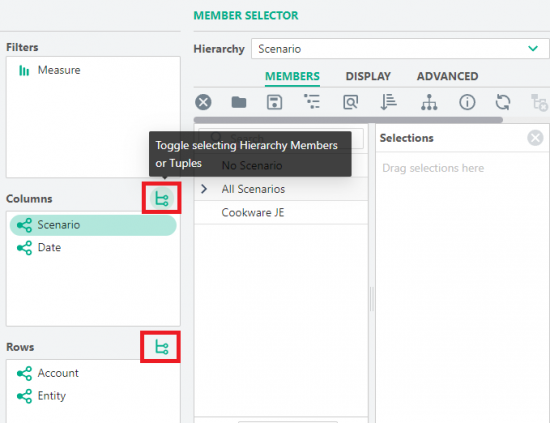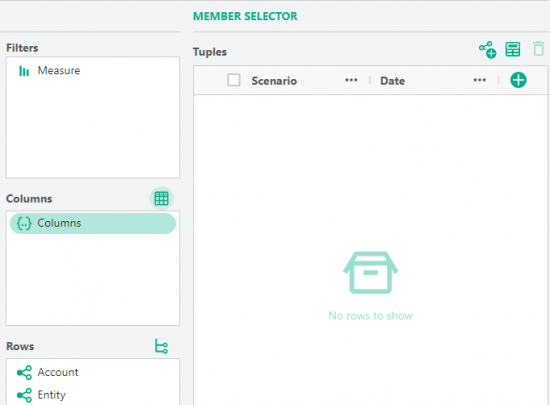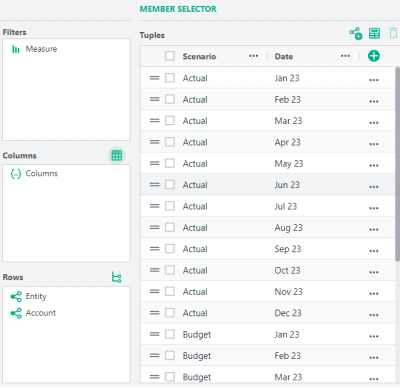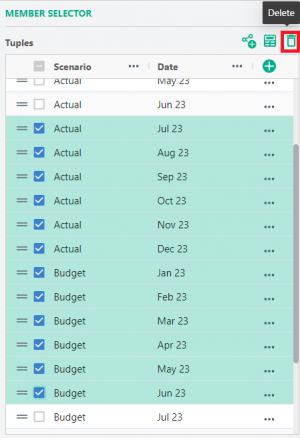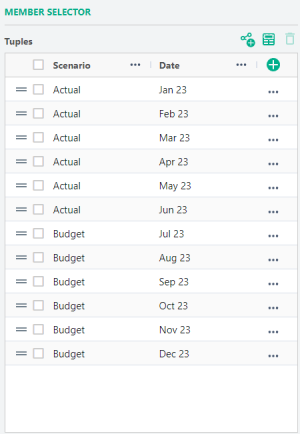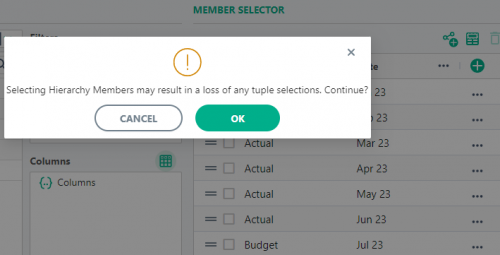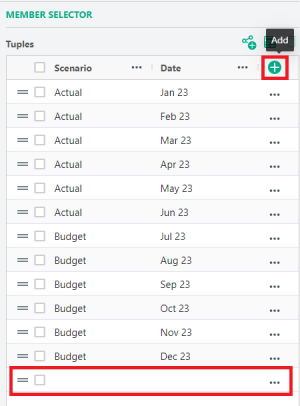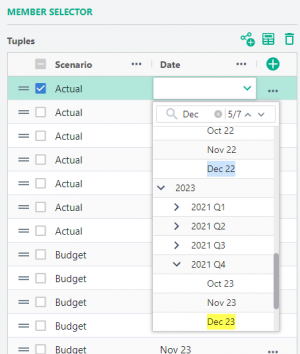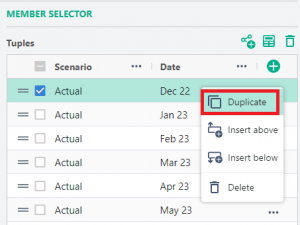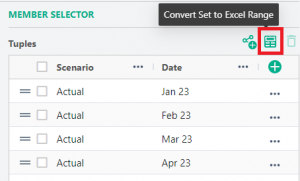Difference between revisions of "Axis set editor (Tuples)"
m |
|||
| Line 32: | Line 32: | ||
The new row can be moved anywhere by dragging it to the desired location. The drop down combo boxes let you select the desired member for each dimension: | The new row can be moved anywhere by dragging it to the desired location. The drop down combo boxes let you select the desired member for each dimension: | ||
[[File:10 AxisSetSelector.png|center|300px]] | [[File:10 AxisSetSelector.png|center|300px]] | ||
| + | |||
| + | Selecting "Duplicate" from the right click menu can be a quicker way to add a new combination particularly when many dimensions are used on the axis: | ||
| + | [[File:11 AxisSetSelector.png|center|300px]] | ||
| + | |||
| + | ==Converting tuples to an Excel Member Set== | ||
| + | It is possible to output the list of tuples to an [[Excel Member Set]] driving the axis. | ||
| + | [[File:12 AxisSetSelector.png|center|300px]] | ||
| + | |||
| + | |||
| + | [[File:13 0 AxisSetSelector.png|center|900px]] | ||
| + | |||
| + | |||
| + | Please note that the only way to undo this is to use the 'Back' buttom in the grid ribbon. | ||
Revision as of 19:00, 13 November 2023
The axis set editor is available from FluenceXL version 2311.1.
It offers a new way to specify combination of members (tuples) on columns or rows in addition to an Excel Member Set.
Contents
[hide]Displaying the Axis Set Editor
In the Report Designer window, the button located right above the Columns and Rows dimensions lists, lets you toggle between the standard Member Selector and the Axis one:
The Axis Selector doesn't display any tuple for the axis if the grid has not been refreshed yet as per below for columns:
Once the grid is refreshed, the Axis Selector lists all the combinations of members available in the grid for the axis:
Removing Tuples
Check the boxes of any tuple that needs to be removed then used the delete button:
Note that switching back to the standard selector and clicking the OK button of the Report Designer will reset the combinations to the crossjoin of members of all the dimensions of the axis.
Adding Tuples
Click the ADD button at the top to add a new combination to the list:
The new row can be moved anywhere by dragging it to the desired location. The drop down combo boxes let you select the desired member for each dimension:
Selecting "Duplicate" from the right click menu can be a quicker way to add a new combination particularly when many dimensions are used on the axis:
Converting tuples to an Excel Member Set
It is possible to output the list of tuples to an Excel Member Set driving the axis.
Please note that the only way to undo this is to use the 'Back' buttom in the grid ribbon.