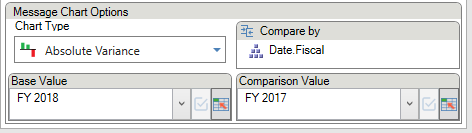Variance Charts
Absolute and relative variance charts are two of the Business Chart types. These can be selected directly from the Business Chart ribbon menu or by changing the chart type in the taskpane. They can be displayed in either a horizontal or vertical orientation.
Absolute variance charts are displayed as bars/columns, whereas relative variance charts are displayed as lollipops (pins).
Contents
[hide]Setup
Both absolute and relative variance charts require a 'Compare by' hierarchy. The chart will then display the difference between the Base and Comparison Value members. For example, current year could be set as the base value, and previous year the comparison value. These members can be set directly from the drop down, or driven from an Excel cell.
Formatting
Formatting Taskpane
A number of formatting options can be set from the formatting pane.
For relative variance charts in particular:
- Marker style: set the marker size, shape, and whether it appears in front of or behind the lollipop line
- Stick width: change the width of the lollipop
Match To
When displaying multiple charts on one page, it is important that the scales across the charts match, so as to maintain visual consistency (though this, of course, does not apply between charts plotting absolute and relative values). This can done with the 'Match to' setting in the chart properties.