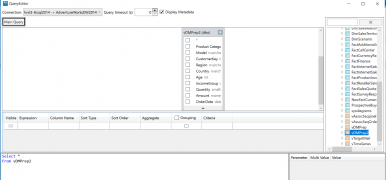Managing Connections
The Manage Connections form is available from the FluenceXL > Connections ribbon item. It allows you to view, edit and delete existing connections for the workbook, and to create new connections when required.
Contents
[hide]Connecting to your data
One workbook can support multiple connections to different cubes or databases. Whenever FluenceXL detects you require a connection to a cube or database, you will have the opportunity to select an existing one or to create one as described below.
Any connections you have previously made will be displayed on the Recent Connections tab for easy access.
To create a new connection open the Connection Manager from FluenceXL > Connections and select the New Connection tab. Here, choose the connection type and provide the appropriate detail.
Cube and Dimensional Connections
For cube and dimensional connection types you will need to specify the server or tenant address, and then select the the required database and cube ("database" and "cube" terminology will vary based on the connection type).
Other Connections
FluenceXL supports a wide variety of datasources including relational databases, Big Data providers, and other platforms such as SAP HANA and Oracle Essbase.
These connections can be added in a similar way. Select the relevant connection type from the list on the right (the search box can be used for quick discovery).
Additional datasources supported in v9:
- Microsoft SQL Server
- Oracle Server
- Google BigQuery
- Amazon Redshift
- PowerBI Cloud
- PowerBI Desktop
- HDInsight
- Teradata
- QlikSense Desktop
- Vertica
When creating grids or tables on a connection, you may be prompted to first define the query.
Custom Properties
In the Manage Connections dialog, right click on a connection and you can set custom properties which will be applied in the connection string when the connection to the server is opened.
From here you can also set up the query timeout to prevent long running queries from causing Excel to hang. This is applied to all grid and formula queries which use the connection.