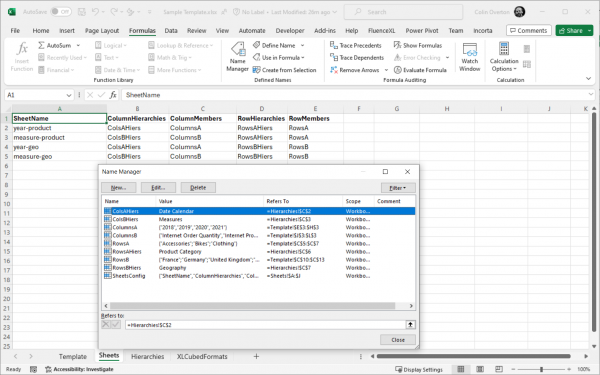Multisheet Templates
Multisheet Templates allow you to create workbook with multiple sheets from a single template designed in Excel. You define ranges for the sets of column and row members available, then define how to combine them for each output sheet.
For example, we can define two sets of columns and two sets of rows, and use this to create four output sheets.
This input
Creates this output
Using this configuration
Here is the workbook used in the above example: [1]
How it works
Based on the output sheet configuration FluenceXL will create the required sheets and copy in the members defined for that sheet. At the intersection of the column and row members
Basic Configuration
The template book must contain at least one Connection to a model which will be used for data retrieval. (You can have multiple connections and use a different one for each sheet, discussed later)
The output sheet configuration must be in a named range called SheetsConfig, and at a minimum it must contain the following columns:
| SheetName | Name of the output sheet to create. |
| ColumnHierarchies | Name of range containing the column hierarchies. |
| ColumnMembers | Name of range containing the column members. |
| RowHierarchies | Name of range containing the row hierarchies. |
| RowMembers | Name of range containing the row members. |
Note the ColumnMembers and RowMembers ranges must be on the same worksheet. The other names can be on separate sheets if it makes the template maintenance simpler.
Here you can see tha names created in Excel for the sheets config area, as well as for each of the column and row areas.