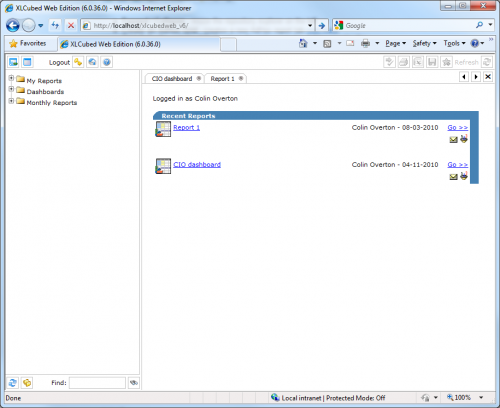Web HomePage
Contents
Homepage
When you first connect to XLCubed Web Edition (the web address will depend upon your installation) you will see the Homepage:
The Homepage is divided into four main sections:
- Toolbar
- Report Tabs
- Repository
- Report Area
Toolbar
The toolbar is in two sections. On the left are navigational buttons that take you to various XLCubed screens. On the right are Report tools for manipulating the current report on screen.
In order the buttons are:
- Expand / Collapse - resize the repository explorer on the left.
- Create an AdHoc Grid - creates a new AdHoc report tab read more.
- Logout - exit the application.
- Home - returns the main report area to the startup page.
- Help - opens the help file in a new window.
- Submit Changes - made to member selection or cells unlocked in Excel when published.
- Print - Create a Pdf of the current report.
- Export - To Excel.
- Save - To Repository.
- Save Web Parameters - Create a new link in the Repository with report parameters setup.
- Refresh - re-run the open report to get the newest data.
Report Tabs
The Tabs are found just below the XLCubed Web Edition banner. Initially no tabs are displayed. As you begin to explore reports you will see that as a report is opened or a new Ad Hoc report is created tabs will be added, allowing you to switch between reports, without having to return to the Homepage or Repository tab.
Once opened a report can be closed by clicking on the close icon on the right of the tab.
Report Area
The Report Area forms the bulk of the browser window and is where reports are displayed. Initially the Report Area displays the last five reports that you viewed. Error messages are also displayed here.