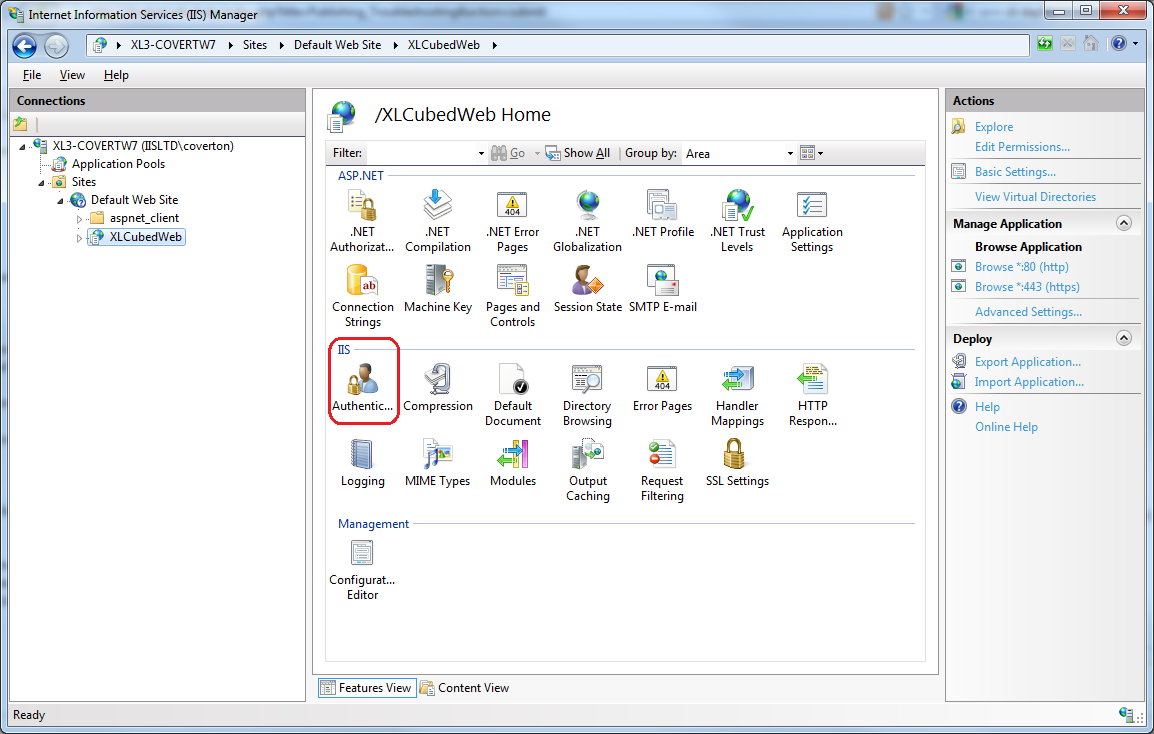Publishing Troubleshooting
When you click "Connect" in the publishing dialog XLCubed will try to contact your web server.
If this fails an administrator can check the following to try to resolve the problem.
Contents
[hide]Windows Authentication
IIS Settings
Depending on your IIS version, take the following steps:
IIS 5
Right click the XLCubedWeb directory and select "Properties" Select the "Directory Security" tab Ensure that "Integrated Windows authentication" is checked and all others are not.
IIS 6
Select the XLCubedWeb directory and open the "Authentication" section.
Ensure "ASP.NET Impersonation" and "Windows Authentication" are enabled, and others are disabled.
If you do not have these options you must add them from Control Panel -> Programs -> Turn Windows features on or off
web.config Settings
In the bindings section the security should be as follows for each binding.
<security mode="TransportCredentialOnly">
<transport clientCredentialType="Windows"/>
</security>
Basic Authentication
IIS Settings
Depending on your IIS version, take the following steps:
IIS 5
Right click the XLCubedWeb directory and select "Properties" Select the "Directory Security" tab Ensure that "Basic authentication" is checked and all others are not.
IIS 6
Select the XLCubedWeb directory and open the "Authentication" section.
Ensure "ASP.NET Impersonation" and "BasicAuthentication" are enabled, and others are disabled.
web.config Settings
In the bindings section the security should be as follows for each binding.
<security mode="TransportCredentialOnly">
<transport clientCredentialType="Basic"/>
</security>