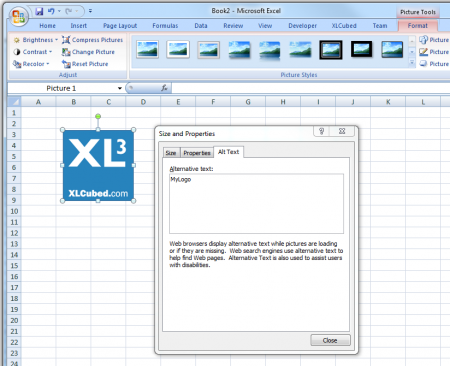XL3RefreshObjects
Refreshes objects in the report based on type. (New in version 7.1)
This allows you to refresh objects on demand.
This function is for use with the XL3Link function, which can be used to switch the refresh on.
Contents
[hide]Syntax
XL3RefreshObjects( [RunRefresh], [RefreshGrids], [RefreshTables], [RefreshSlicers], [RefreshSmallMultiples], [RefreshTreemaps] )
Parameters
| Parameter | Description |
|---|---|
| RunRefresh | Should the refresh fire. This should be a reference to another cell that contains TRUE or FALSE. Once the refresh fires that cell will be reset to FALSE. Use XL3Link to set the cell to true, causing a refresh. |
| RefreshGrids | TRUE or FALSE. Refresh all Grids. |
| RefreshTables | TRUE or FALSE. Refresh all Tables. |
| RefreshSlicers | TRUE or FALSE. Refresh all Slicers. |
| RefreshSmallMultiples | TRUE or FALSE. Refresh all SmallMultiples. |
| RefreshTreemaps | TRUE or FALSE. Refresh all Treemaps. |
You may also call the formula with just the RunRefresh parameter to refresh all types.
Example
You can setup a named image by inserting a picture using the standard Excel menu option.
Next set the Picture name by right-clicking it, and selecting properties. The name goes in the "Alt Text" box.
Finally set up a formula, e.g.
=XL3DynamicPicture("MyLogo"; "http://www.example.com/logo.jpg")
Here the Url paramater is fixed, but it could be set to reference another cell or concatenated text.