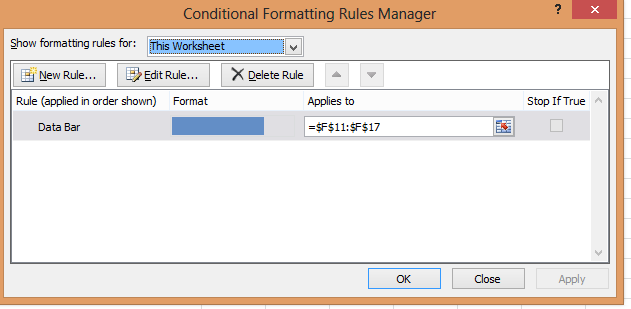Conditional formatting
Overview
Excel conditional formatting allows the format of a cell to change based on its value or a formula.
Conditional Formatting in Grids
Conditional formatting can be setup on specific members, by using the "Format this member" right-click option and then adding the conditional format to the data cell for that slice on the format sheet.
Conditional formatting can be applied to the whole grid by formatting the "Data Cell" value on the format sheet.
XLCubed Web Edition Restrictions
XLCubedWeb supports 3 conditional formats per cell and only supports the conditional formatting available in Excel 2003, that is:
- Format based on cell value
- Format based on Formula (the formula must keep all references on the same sheet as the cell being formatted)
- Formula based formats may not reference cells on other worksheets
The Colour support is limited to the workbook set of colours, these can be seen below, as available from the Format Cell window or Excel's right-click Fill Colour:
In cells, though not automatically in the Grid, XLCubedWeb also supports "Solid data bars" but not the other options such as Icon Sets or gradient fills. In order to use this format in the Grid, you should deselect the XLCubed > Properties > Appearance > Apply formatting Grid property, then apply it to the Grid area.
Overlapping conditional formats can cause an issue when a report is published. You may need to rationalize these by going to "Manage Conditional Formatting" and select "Show Formatting rules for:" This Worksheet