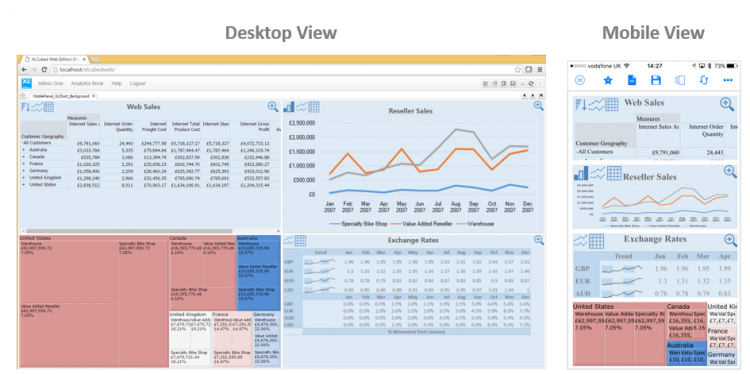Dashboard sheets
Dashboard sheets let business users build responsive dashboards and visual reports which:
- Resize as needed based on the screen of the user viewing them
- Can be optimised to display in different layouts depending on screen size and orientation
- Auto-link objects together as they are added to the dashboard sheet
If a dashboard is being developed which will be used by both laptop / desktop based users and also tablet / phone based mobile users the optimal layout for the dashboard will vary by device. Dashboard sheets allow the creation of multiple ‘targets’ which means the report itself is developed once and the layout can be optimised per device type as a final step. The appropriate layout for the report is then displayed for each device dynamically as in the example below.
Dashboard sheets are available under the Visualise group in the XLCubed Ribbon. The design environment is as shown below. When adding a Grid, Small Multiple, TreeMap, Map, Viewport or Slicer teh respective designer is the same as when inserting them on a standard Excel sheet. Labels are specific to Dashboard sheets and allow for positioning of titles etc. within the dashboard. 'Import Existing' allows for the import of existing XLCubed objects within the current workbook onto the Dashbaord sheet.
XLCUbed Dashboards have a design mode and a runtime mode which is toggled through the Design Mode button on the Dashboard ribbon.