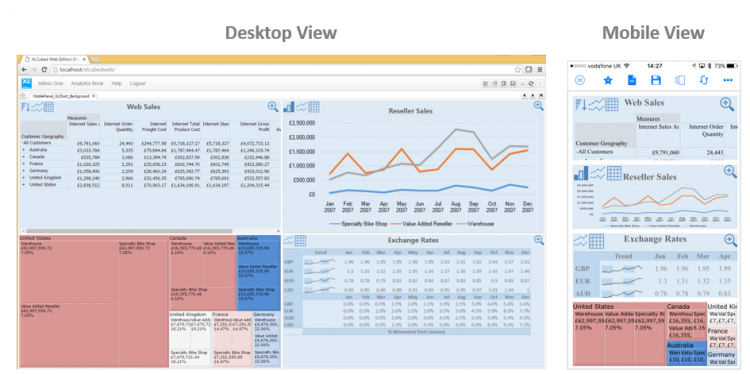Dashboard sheets
Dashboard sheets let business users build responsive dashboards and visual reports which:
- Resize as needed based on the screen of the user viewing them
- Can be optimised to display in different layouts depending on screen size and orientation
- Auto-link objects together as they are added to the dashboard sheet
If a dashboard is being developed which will be used by both laptop / desktop based users and also tablet / phone based mobile users the optimal layout for the dashboard will vary by device. Dashboard sheets allow the creation of multiple ‘targets’ which means the report itself is developed once and the layout can be optimised per device type as a final step. The appropriate layout for the report is then displayed for each device dynamically as in the example below.
Dashboard sheets are available under the Visualise group in the XLCubed Ribbon. The design environment is as shown below. When adding a Grid, Small Multiple, TreeMap, Map, Viewport or Slicer the respective designer is the same as when inserting them on a standard Excel sheet. Labels are specific to Dashboard sheets and allow for positioning of titles etc. within the dashboard. 'Import Existing' allows for the import of existing XLCubed objects within the current workbook onto the Dashboard sheet. Grids and the XLCubed charts can be added directly to the dashboard, and ViewPorts allow for the display of any highly formatted Excel charts or tables within the dashboard.
XLCubed Dashboards have a design mode and a runtime mode which is toggled through the Design Mode button on the Dashboard ribbon.
When an object is added to the dashboard it will be positioned starting at the active 'cell' in the dashboard and can then be re-positioned and sized as required. Links are automatically created as objects are added to the dashboard although the defaults can be overridden at an object level.
Targets
Targets are categorisations of the display size which the dashboard can be viewed on. This allows for different layouts of the same dashboard to be defined based to best fit the available screen size. The concept is that the dashboard itself is developed once, and can then be layout optimised per device type.
Each Target frame has a number of rows and columns which can be varied as required, and the objects on the dashboard arranged as desired within the available matrix. To optimise a dashboard for a smartphone in portrait mode it's likely that the best fit will be to have all the objects arranged vertically, and to restrict the view to 2 or 3 objects on the screen at once. To achieve that you would add a new Target with (for example) 1 column and 6 rows. Each resulting cell would contain one dashboard object, and "Show x Rows at a time" would be set to 3. This means the phone user would swipe up to see the second set of 3 objects within the dashboard.