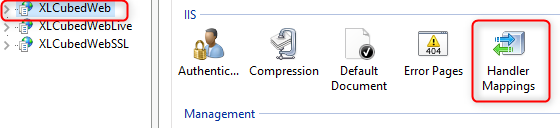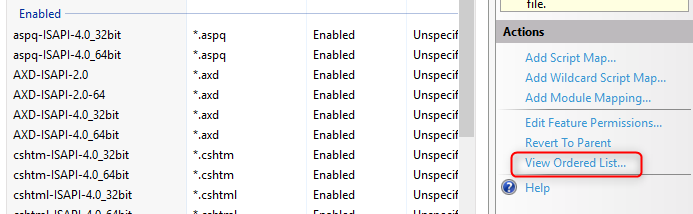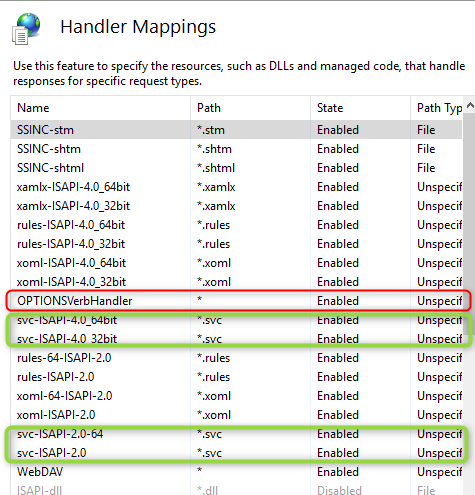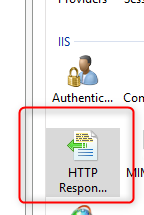Power BI Visual
Enterprise XLCubedWeb users can now embed and link XLCubedWeb reports into PowerBI reports
Contents
[hide]Pre-requistes
- You need the custom visual, please contact support@xlcubed.com with the full URL of your XLCubedWeb server (as entered by the users)
- The XLCubedWeb server must be running as HTTPS
- You will need to be running V9.1.47 or above
- You need to be licensed for an Enterprise XLCubedWeb server
- Using PowerBI cloud or PowerBI Report Server (March 2018 or later)
Preparing XLCubedWeb
As PowerBI and XLCubedWeb will be hosted on different servers you need to enable cross-domain access (CORS) on XLCubedWeb, this will allow PowerBI to intergrate correctly with XLCubedWeb.
Set Handler order
In IIS (Internet Information Server) Manger on the XLCubedWeb server, go to the XLCubedWeb Application and "Handler Mappings":
Click "View Ordered list":
You need to ensure "OPTIONSVerbHandler" appears above all the *.svc entires:
Please note: after changing the order please go back to "Unordered List" and then "Ordered List" to ensure it is in the correct place, you may need to do this a few times to ensure it saves.
Add custom headers
You will need to add the following headers under "Http Response Headers":
or via the web,config:
<system.webServer>
<defaultDocument />
<httpProtocol>
<customHeaders>
<remove name="X-Powered-By" />
<add name="Access-Control-Allow-Origin" value="null" />
<add name="Access-Control-Allow-Headers" value="Accept,X-Requested-With,X-Prototype-Version,Content-Type,Cache-Control,Pragma,Origin,Set-Cookie,Cookie" />
<add name="Access-Control-Request-Method" value="POST" />
<add name="Access-Control-Allow-Methods" value="GET, POST, PUT, DELETE, OPTIONS" />
<add name="Access-Control-Allow-Credentials" value="true" />
</customHeaders>
</httpProtocol>