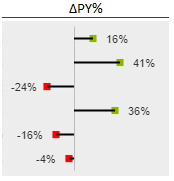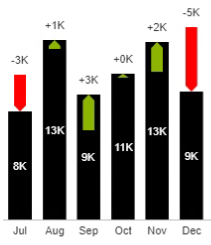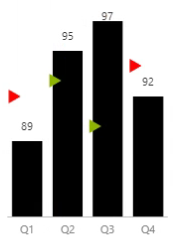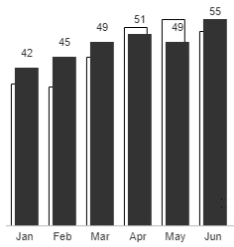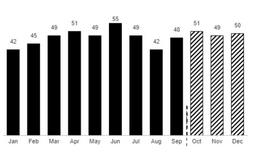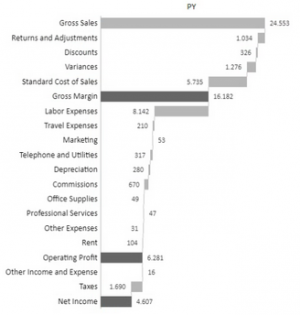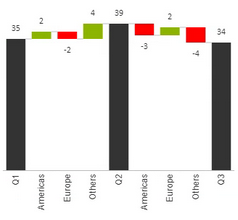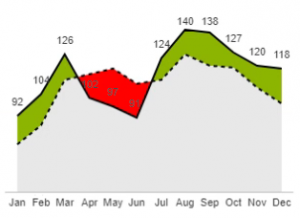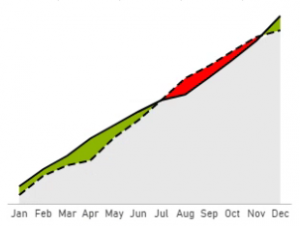Message Charts
Contents
[hide]Absolute Variance
| Displays the variance between two values, often between the budget and actual values. |
Relative Variance (%)
| Displays the relative variance between two values. |
Integrated Variance
| Shows the actual and variance in the same chart with colour indicating the direction of the variance. |
Indicator Comparison
| Shows actual and target values in one chart. The arrow position and colour indicate the target value and direction of the variance. |
Offset Comparison
| Shows actual and target values in one chart. The actuals are prominent while the target values can still be referred to. |
Business Scenario
| Shows actual and forecats values in one series. By default the actual values are used where available otherwise the forecast is show, however you can specify the first forecast member to override this behaviour. |
Waterfall
| Show the structural breakdown of business attributes. Totals and sub-totals can be specified either on individual elements (right-click) or using member properties if available in the cube. |
Variance Waterfall
| Specialised waterfall chart to show the breakdown of a change by a business attribute. |
Outputting cells
If you have split by a different category hierarchy and want to output the category to excel then you can pick a range of two cells to put the values in. The first will contain the date member, the second the split-by member.
Trend Comparison
| description |
Trend Comparison (Cumulative)
| description |