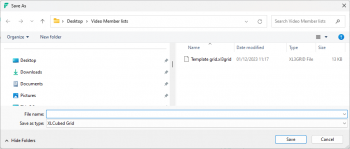Difference between revisions of "Grid Templates"
m (Text replacement - "XLCubed" to "FluenceXL") |
|||
| (5 intermediate revisions by 3 users not shown) | |||
| Line 1: | Line 1: | ||
| − | You can save template reports outside of the | + | You can save and load template reports outside of the FluenceXL environment. This is done from with the [[Report Designer]]. |
| − | + | [[Image:Saved-reports.PNG|centre]] | |
| − | + | Once you have set up a grid, you can save it for later use by selecting the save icon. Save to a Windows folder - it will be saved as type FluenceXL Grid. This file can then be emailed or distributed as needed. | |
| − | |||
| − | Save to a Windows folder | ||
| Line 11: | Line 9: | ||
| − | To retrieve a saved grid template click the Open Report icon | + | To retrieve a saved grid template click the Open Report icon. Open the template from the saved Windows folder. |
| − | |||
| − | |||
| − | |||
| − | |||
| − | + | == See Also == | |
| + | * [[Report Designer]] | ||
| − | [[ | + | [[Category:Grid Reporting]] |
Latest revision as of 15:58, 3 July 2023
You can save and load template reports outside of the FluenceXL environment. This is done from with the Report Designer.
Once you have set up a grid, you can save it for later use by selecting the save icon. Save to a Windows folder - it will be saved as type FluenceXL Grid. This file can then be emailed or distributed as needed.
To retrieve a saved grid template click the Open Report icon. Open the template from the saved Windows folder.