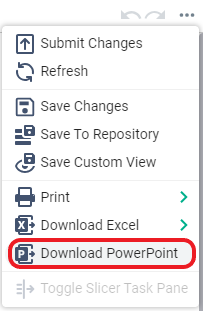Difference between revisions of "PowerPoint export"
(→Templates) |
(→Web) |
||
| Line 37: | Line 37: | ||
==Web== | ==Web== | ||
| + | |||
| + | Once a workbook has been setup the export icon will be available: | ||
| + | |||
| + | [[Image:powerpointtoolbar.png]] | ||
| + | |||
===Templates=== | ===Templates=== | ||
Revision as of 10:20, 17 October 2017
New in Version 9.1 for enterprise version you can now setup a workbook to support exporting to a PowerPoint file, this can be done interactively or via scheduling and supports multi-sheet printing.
Contents
Setup
Before a workbook can be exported to PowerPoint it has to be setup to support that in the Excel Edition.
Excel
You can enable the export in Workbook Properties, under the PowerPoint tab:
Slides
For each slide that will be created in the presentation you need to pick the appropriate range in the workbook, the range can include charts and other XLCubed objects. The cell content and formatting will be added as text and any other items will be inserted as images.
You can re-order the slides by dragging the icon:
Other options
Expand the slide to see additional options
- Use Slide Title - you can specify static text or a cell range to use as the slide's title, see templates for more information
- Resize content to fit space - by default the cells will be inserted to match the size in Excel, you can change so they are resized to fit the slide space available and optionally retain the aspect ratio
Templates
You can use any templates that have been setup in XLCubedWeb to use as the basis for the presentation to produce.
Web
Once a workbook has been setup the export icon will be available: