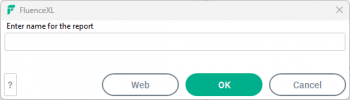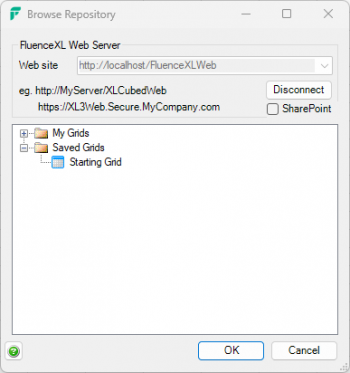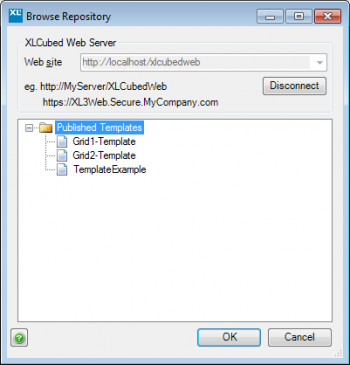Difference between revisions of "Managing Favourites"
| Line 1: | Line 1: | ||
| − | Favourites are grouped by cube connection for clarity. They can be either saved locally or published to XLCubed web for sharing among workgroups. | + | Favourites are grouped by cube connection for clarity. They can be either saved locally or published to XLCubed web for sharing among workgroups. Favourites are similar to [[Grid Templates]], but are managed within the XLCubed environment. |
| + | Grids can be saved as favourites for personal or shared use. | ||
| − | |||
| − | + | ==Saving favourites== | |
| − | [[ | + | Create a grid report in the [[Report Designer]] as usual. Click on the Favourites icon: |
| + | |||
| + | [[File:Grid-designer-add-favourite.PNG|650px|centre]] | ||
| − | + | You will be prompted to enter a name and then click OK. This will add the report to your Favourites | |
[[Image:f2.png|350px|centre]] | [[Image:f2.png|350px|centre]] | ||
| − | + | ==Accessing favourites== | |
| − | + | ||
| − | + | Grids which have been saved as favourites can be inserted either from within the Report Designer, or from the XLCubed ribbon. | |
| − | |||
| + | <gallery mode="packed" widths="450px"> | ||
| + | File:Add-favourite-grid-from-ribbon.PNG|Adding a favourite from the XLCubed ribbon | ||
| + | File:Add-favourite-from-report-designer.PNG|Adding a favourite from the Report Designer | ||
| + | </gallery> | ||
Revision as of 11:06, 23 May 2019
Favourites are grouped by cube connection for clarity. They can be either saved locally or published to XLCubed web for sharing among workgroups. Favourites are similar to Grid Templates, but are managed within the XLCubed environment.
Grids can be saved as favourites for personal or shared use.
Contents
[hide]- 1 Saving favourites
- 2 Accessing favourites
- 3 Create a grid report which I want to save as a favourite and share with other Excel Edition users
- 4 Create a grid report which I want to save as a favourite and share with other Web Edition users
- 5 Create a workbook template that I can save as a favourite and share with other Excel Edition users
Saving favourites
Create a grid report in the Report Designer as usual. Click on the Favourites icon:
You will be prompted to enter a name and then click OK. This will add the report to your Favourites
Accessing favourites
Grids which have been saved as favourites can be inserted either from within the Report Designer, or from the XLCubed ribbon.
- This is intended as a way for Excel Edition users to share favourites. To enable this you publish them to the web rather than save locally.
- Create grid report and in Report Designer click Favourites icon highlighted
- You will be prompted to enter a name:
- You can make it a Web favourite by clicking Web button where you will be prompted to enter the name of the web server and folder.
- All users who have appropriate Repository permissions will be able to access these Web Favourites through XLCubed Excel Edition.
- Click Favourites icon in XLCubed Excel Edition and then click Web Favourites.
- Click Connect to connect to your web server and you will be able to browse the Repository and select your report.
- The best way to do this is to create a new folder on the Web Edition with an appropriate name (e.g. Web Favourites), and then publish a series of starting point grids into this folder. Users can then open these up on the Web Edition as needed.
- Create a grid report and Publish Workbook to Web
- At Publisher window: to create this shared Favourites folder, right-click to create
- I have created a top-level folder called WebEditionFavourites which all my team members have permissions to access.
- Publish report to this folder. Your users can then use this report as a starting point template.
- This will allow you to publish the current workbook as a template to Web Edition. This can then be accessed and used as a starting point by users of XLCubed Excel Edition.
- Create your workbook template and then select Publish Workbook as Template under Publish to Web icon
- You will see the normal Publisher window and the Published Templates folder. You can right-click and add new top- or sub-folders as required.
- Give the template a name and click Publish.
- The next time an Excel Edition user wants to this template they can access it from Favourites, Open Template. Connect to browse the Repository and they should see the templates stored in the Published Templates folder:
- Select one and OK and they will be prompted to save their copy of the template workbook. Once saved they can make changes as required.